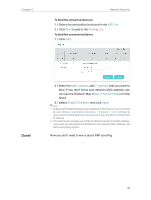TP-Link CR1900 CR1900US V1 User Guide - Page 31
To Set up Authentication for Data Security, Authentication, Advanced, USB Settings, Sharing Access
 |
View all TP-Link CR1900 manuals
Add to My Manuals
Save this manual to your list of manuals |
Page 31 highlights
Chapter 6 USB Settings Tips: The modem router can share eight volumes at most. You can click detach the corresponding volume you do not need to share. on the USB Storage Device page to ¾¾ To Set up Authentication for Data Security If you enable Authentication, network clients will be required to enter the username and password you set when accessing the USB disk. 1. Visit http://tplinkmodem.net, then log in with the password you set for the router. 2. Select Advanced > USB Settings > Sharing Access. 3. Specify an account and click Save. Note: For Windows users, do not set the sharing username the same as the Windows username. Otherwise, Windows credential mechanism may cause the following problems: • If the sharing password is also the same as the Windows password, authentication will not work since the Windows will automatically use its account information for USB access. • If the sharing password is different from the Windows password, the Windows will be unable to remember your credentials and you will always be required to enter the sharing password for USB access. 4. Enable Authentication to apply the account you just set. • If you leave Share All enabled, click the button to enable Authentication for all folders. 28