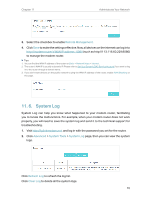TP-Link CR1900 CR1900US V1 User Guide - Page 77
T5° How to con MAC Clone?
 |
View all TP-Link CR1900 manuals
Add to My Manuals
Save this manual to your list of manuals |
Page 77 highlights
6. Please contact our Technical Support if the problem persists. T5. How to configure MAC Clone? You can manually change the MAC address of the modem router. It is helpful when your internet access account provided by your ISP is bound to one specific MAC address. In other words, your ISP just permits only one computer with the authenticated MAC address to access the internet. In this case, you can use MAC Clone to allow more computers to access the internet via the same account. 1. Visit http://tplinkmodem.net, and log in with the password you set for the router. 2. Go to Advanced > Network > Internet page. Locate the Connection Settings section. • If you are using the computer with the authenticated MAC address to access the modem router, please select Clone Current Computer MAC Address. • If you know the authenticated MAC address, please select Use Custom MAC Address and then enter the address. 3. Click Save. T6. What should I do if I cannot find my wireless network or I cannot connect the wireless network? ¾¾ If you fail to find any wireless network, follow the steps below: 1. Make sure your laptop's wireless function is enabled if you're using a laptop with built-in wireless adapter. You can refer to the relevant document or contact the laptop manufacturer. 2. Make sure the wireless adapter driver is installed successfully and the wireless adapter is enabled. You can refer to the relevant document or contact the wireless adapter manufacturer. ¾¾ If you can find other wireless network except your own, follow the steps below: 1. Check the Wi-Fi LED indicator on your router/modem; 74