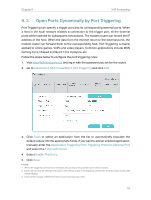TP-Link CR1900 CR1900US V1 User Guide - Page 55
Free Applications from Port Restriction by DMZ, For example, Advanced, NAT Forwarding
 |
View all TP-Link CR1900 manuals
Add to My Manuals
Save this manual to your list of manuals |
Page 55 highlights
Chapter 9 NAT Forwarding 9. 3. Free Applications from Port Restriction by DMZ When a PC is set to be a DMZ (Demilitarized Zone) host in the local network, it is totally exposed to the internet. This can realize the unlimited bidirectional communication between internal hosts and external hosts. The DMZ host becomes a virtual server with all ports opened. When you are not clear about which ports to open in some special applications, like IP camera and database software, you can set the PC to be a DMZ host. Note: DMZ is more applicable in the situation that users are not clear about which ports to open. When it is enabled, the DMZ host is totally exposed to the internet, which may bring some potential safety hazard. If DMZ is not in use, please disable it in time. I want to: How can I do that? Allow the home PC to join the internet online game without port restriction. For example, due to some port restriction, when playing the online games, you can log in normally but cannot join a team with other players. To solve this problem, set your PC as a DMZ with all ports opened. 1. Assign a static IP address to your PC, for example 192.168.1.100. 2. Visit http://tplinkmodem.net, and log in with the password you set for the router. 3. Go to Advanced > NAT Forwarding > DMZ. Done! 4. Enable DMZ. 5. Enter the IP address 192.168.1.100 in the DMZ Host IP Address field. 6. Click Save. The configuration is completed. You've set your PC to a DMZ host and now you can make a team to game with other players. 52