TP-Link Pharos Control PharosControl User Guide - Page 38
Manage Firmware Files
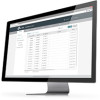 |
View all TP-Link Pharos Control manuals
Add to My Manuals
Save this manual to your list of manuals |
Page 38 highlights
Gray Line Between Two Devices It indicates the connection between the two devices is failed. To view the terrain on the map, click Map and check Terrain to enable the terrain display. Google provides satellite map, and you can click Satellite to change the current map to a satellite map. Click this button to set whether the information tag will be displayed at the top of the device icon. The tag displays the name and mode of the device. Click this button to view the map in full screen. Click this button to zoom in and out the map. Check this option to lock the devices on the map, which means that the devices cannot be moved with this option enabled. 2.2 Manage Firmware Files Firmware is released to upgrade the devices. To centrally and conveniently manage firmware, you can download firmware files from our website and import them to Pharos Control. Follow the steps below to manage firmware files in Pharos Control: 1. Go to the Firmware page, and click . 35















