TP-Link Pharos Control PharosControl User Guide - Page 39
You can view the firmware information in the table., In the same way
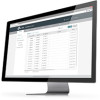 |
View all TP-Link Pharos Control manuals
Add to My Manuals
Save this manual to your list of manuals |
Page 39 highlights
2. The following window will pop up. Click Browse, choose a firmware file from your local host, and click OK. 3. In the same way, import all the firmware files to Pharos Control. You can view the firmware information in the table. File Name Displays the name of the firmware file. Software Version Displays the software version of the firmware. Hardware Version Displays the hardware version of the firmware. Upload Date Displays the date and time of uploading the firmware. Status Displays the status of the firmware entry. There are two kinds of statues: Active: The firmware file can be used to upgrade the devices. Inactive: The firmware file is forbidden to upgrade the devices. You can select one or more firmware entries and click firmware or to activate the firmware. to deactivate the Uploader Displays the username of whom uploaded the firmware. 36















