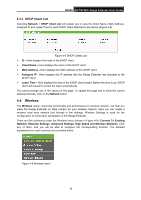TP-Link RE200 RE200(EU) V1 UG - Page 22
Quick Setup, 4.3 Network, Range Extender Status 2.4GHz or 5GHz - reset
 |
View all TP-Link RE200 manuals
Add to My Manuals
Save this manual to your list of manuals |
Page 22 highlights
RE200 AC750 WiFi Range Extender User Guide z Connection Status - It shows whether your device has been connected to a wireless network currently. "Connected" means the range extender have connected to a wireless network, while if it shows "disconnected", you can click "connect" to connect. ¾ Range Extender Status (2.4GHz or 5GHz) - These are the current wireless settings or information of the device. z Range Extender WiFi Network Name (SSID) - The Device's wireless network name (SSID) which your PC or other device can be connected to. z Range Extender MAC Address - The physical address of the system, as seen from the Network -> LAN page. z Channel - The current wireless channel in use. z Channel Width - The bandwidth of the wireless channel. ¾ Wired - The following is the information of Wired LAN. You can configure them in the Network page. z Range Extender MAC Address - The physical address of the system, as seen from the Network -> LAN page. z Range Extender IP Address - The IP address of the wired LAN. z Subnet Mask - The subnet mask associated with IP address. ¾ Traffic Statistics - The system traffic statistics. z Received (Bytes) - Traffic that counted in bytes has been received from wireless. z Received (Packets) - Traffic that counted in packets has been received from wireless. z Sent (Bytes) - Traffic that counted in bytes has been sent out from wireless. z Sent (Packets) - Traffic that counted in packets has been sent out from wireless. ¾ System Up Time - The length of the time since the device was last powered on or reset. Click the Refresh button to get the latest status and settings of the device. 4.2 Quick Setup Please refer to Chapter 3 Quick Installation Guide. 4.3 Network The Network option allows you to customize your local network manually by changing the default settings of the Range Extender. There are three submenus under the DHCP menu: LAN, DHCP Settings and DHCP Client List. Clicking one of them will enable you to configure the corresponding function. The detailed explanations for each submenu are provided below. Figure 4-2 Network Menu 14