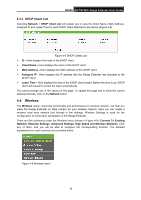TP-Link RE200 RE200(EU) V1 UG - Page 26
DHCP Client List, 4.4 Wireless
 |
View all TP-Link RE200 manuals
Add to My Manuals
Save this manual to your list of manuals |
Page 26 highlights
RE200 AC750 WiFi Range Extender User Guide 4.3.3 DHCP Client List Selecting Network > DHCP Client List will enable you to view the Client Name, MAC Address, Assigned IP and Lease Time for each DHCP Client attached to the device (Figure 4-8). Figure 4-8 DHCP Clients List ¾ ID - Here displays the index of the DHCP client. ¾ Client Name - Here displays the name of the DHCP client. ¾ MAC Address - Here displays the MAC address of the DHCP client. ¾ Assigned IP - Here displays the IP address that the Range Extender has allocated to the DHCP client. ¾ Lease Time - Here displays the time of the DHCP client leased. Before the time is up, DHCP client will request to renew the lease automatically. You cannot change any of the values on this page. To update this page and to show the current attached devices, click on the Refresh button. 4.4 Wireless The Wireless option, improving functionality and performance for wireless network, can help you make the Range Extender an ideal solution for your wireless network. Here you can create a wireless local area network just through a few settings. Wireless Settings is used for the configuration of some basic parameters of the Range Extender. There are five submenus under the Wireless menu (shown in Figure 4-9): Connect To Existing Network, Extender Settings, Advanced Settings, High Speed and Wireless Statistics. Click any of them, and you will be able to configure the corresponding function. The detailed explanations for each submenu are provided below. Figure 4-9 Wireless menu 18