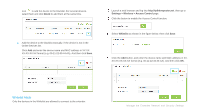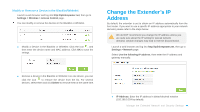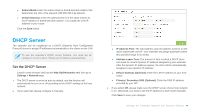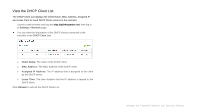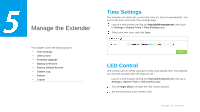TP-Link RE380D RE380D V1 User Guide - Page 25
Manage the Extender’s Security Settings, Admin Account, Access Control to the Extender
 |
View all TP-Link RE380D manuals
Add to My Manuals
Save this manual to your list of manuals |
Page 25 highlights
Manage the Extender's Security Settings Admin Account Launch a web browser and log into http://tplinkrepeater.net, then go to Settings > System Tools > Admin Account page. Create a new username and password as shown in the figure below. Access Control to the Extender For increased security, you can restrict access to the extender's wireless by allowing only specific Wi-Fi devices in the white list, or blocking the devices that are in the black list from connecting to the wireless network of the extender. Blacklist Mode The devices in the Blacklist are not allowed to connect to the extender. Launch a web browser and log into http://tplinkrepeater.net, then go to Settings > Wireless > Access Control page. Click the button to enable the Access Control function. Select Blacklist as shown in the figure below, then click Save. Old Username / Password:Enter your current username / password. New Username /Password: Enter a new username / password. Confirm Password: Re-enter your new password. Click Save to save the settings. Add the device to the blacklist by following the below ways. ● Add the Online Devices to the blacklist. In the Online Devices list, you can view the information about the devices connected to the extender. For one device, you can click the Manage the Extended Network and Security Settings