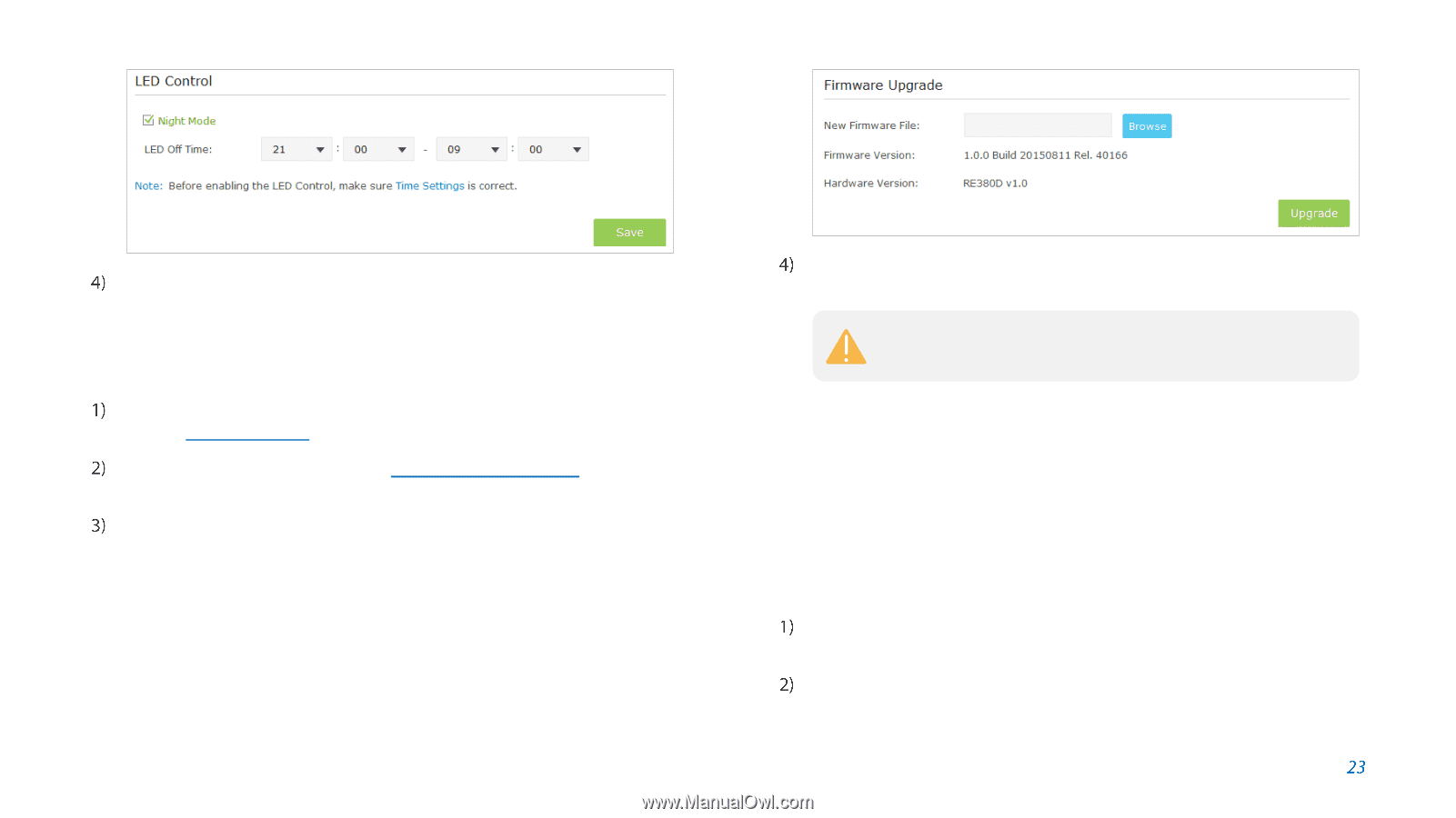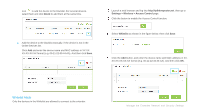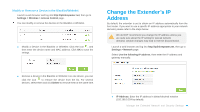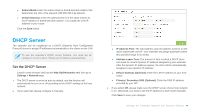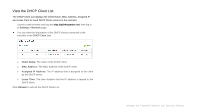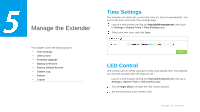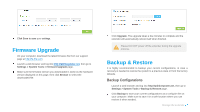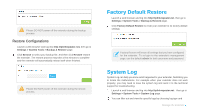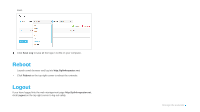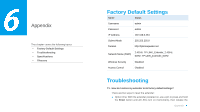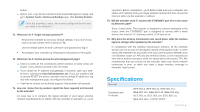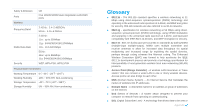TP-Link RE380D RE380D V1 User Guide - Page 31
Firmware Upgrade, Backup & Restore, Backup Configurations
 |
View all TP-Link RE380D manuals
Add to My Manuals
Save this manual to your list of manuals |
Page 31 highlights
Click Save to save your settings. Firmware Upgrade On your computer, download the latest firmware file from our support page at http://tp-link.com. Launch a web browser and log into http://tplinkrepeater.net, then go to Settings > System Tools > Firmware Upgrade page. Make sure the firmware version you downloaded is same as the hardware version displayed on this page, then click Browse to select the downloaded file. Click Upgrade. The upgrade takes a few minutes to complete and the extender will automatically reboot itself when finished. Please DO NOT power off the extender during the upgrade process. Backup & Restore It is highly recommended to backup your current configurations, in case a recovery is needed to restore the system to a previous state or from the factory defaults. Backup Configurations Launch a web browser and log into http://tplinkrepeater.net, then go to Settings > System Tools > Backup & Restore page. Click Backup to save your current configurations as a config.bin file on your computer. Make sure to save it in a safe location where you can retrieve it when needed. Manage the Extender