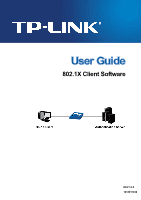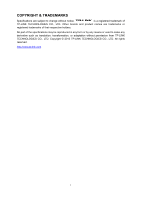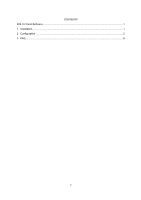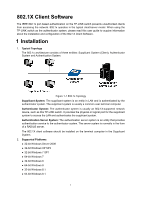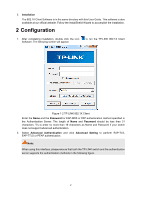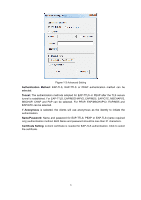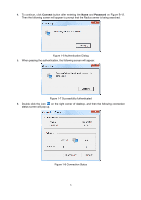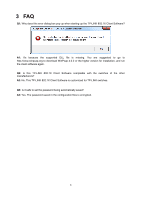TP-Link T1600G-52PS TL-SG2452P 802.1X Client Software User Guide - Page 5
Configuration
 |
View all TP-Link T1600G-52PS TL-SG2452P manuals
Add to My Manuals
Save this manual to your list of manuals |
Page 5 highlights
3. Installation The 802.1X Client Software is in the same directory with this User Guide. This software is also available at our official website. Follow the InstallSheild Wizard to accomplish the installation. 2 Configuration 1. After completing installation, double click the icon Software. The following screen will appear. to run the TP-LINK 802.1X Client Figure 1-2 TP-LINK 802.1X Client Enter the Name and the Password for EAP-MD5 or PAP authentication method specified in the Authentication Server. The length of Name and Password should be less than 31 characters. Try to enter no more than 16 characters as Name and Password if your switch does not support advanced authentication. 2. Select Advanced Authentication and click Advanced Setting to perform EAP-TLS, EAP-TTLS or PEAP authentication. Note: When using this interface, please ensure that both the TP-LINK switch and the authentication server supports the authentication methods in the following figure. 2