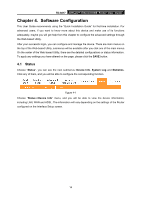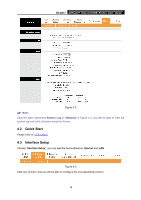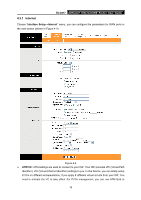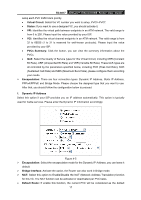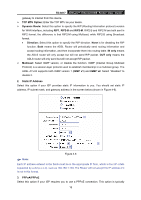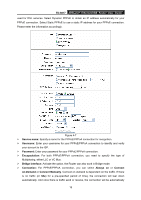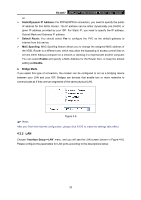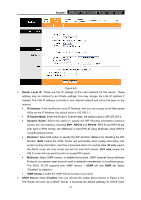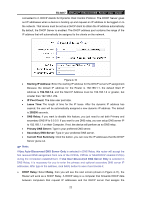TP-Link TD-8817 User Guide - Page 25
TD-8817, Service name, Username, Password, Encapsulation, Bridge Interface, Connection, Always on,
 |
UPC - 845973060107
View all TP-Link TD-8817 manuals
Add to My Manuals
Save this manual to your list of manuals |
Page 25 highlights
TD-8817 ADSL2/2+ Ethernet/USB Router User Guide used for DSL services. Select Dynamic PPPoE to obtain an IP address automatically for your PPPoE connection. Select Static PPPoE to use a static IP address for your PPPoE connection. Please enter the information accordingly. Figure 4-7 ¾ Service name: Specify a name for the PPPoE/PPPoA connection for recognition. ¾ Username: Enter your username for your PPPoE/PPPoA connection to identify and verify your account to the ISP. ¾ Password: Enter your password for your PPPoE/PPPoA connection. ¾ Encapsulation: For both PPPoE/PPPoA connection, you need to specify the type of Multiplexing, either LLC or VC Mux. ¾ Bridge Interface: Activate the option, the Router can also work in Bridge mode. ¾ Connection: For PPPoE/PPPoA connection, you can select Always on or Connect on-Demand or Connect Manually. Connect on demand is dependent on the traffic. If there is no traffic (or Idle) for a pre-specified period of time), the connection will tear down automatically. And once there is traffic send or receive, the connection will be automatically 19