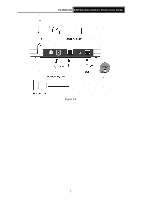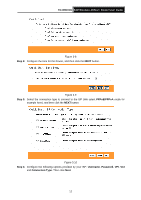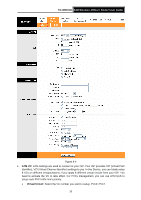TP-Link TD-W8101G User Guide - Page 17
Login - default password
 |
UPC - 845973060251
View all TP-Link TD-W8101G manuals
Add to My Manuals
Save this manual to your list of manuals |
Page 17 highlights
TD-W8101G 54M Wireless ADSL2+ Router User Guide Figure 3-6 You can check it follow the steps below: 1) Is the connection between your PC and the Router correct? The LEDs of LAN port which you link to the device and the LEDs on your PC's adapter should be lit. 2) Is the TCP/IP configuration for your PC correct? If the Router's IP address is 192.168.1.1, your PC's IP address must be within the range of 192.168.1.2 ~ 192.168.1.254. 3.2 Login Once your host PC is properly configured, please proceed as follows to use the Web-based Utility: Start your web browser and type the private IP address of the Router in the URL field: 192.168.1.1. After that, you will see the screen shown below, enter the default User Name admin and the default Password admin, and then click OK to access to the Quick Setup screen. You can follow the steps below to complete the Quick Setup. Figure 3-7 Step 1: Select the Quick Start tab, then click RUN WIZARD, and you will see the next screen. Click the NEXT button. 11