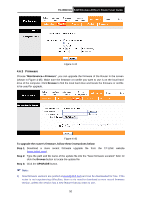TP-Link TD-W8101G User Guide - Page 56
TD-W8101G, Maintenance, Firmware, Browse, To upgrade the router's firmware, follow these - download
 |
UPC - 845973060251
View all TP-Link TD-W8101G manuals
Add to My Manuals
Save this manual to your list of manuals |
Page 56 highlights
TD-W8101G 54M Wireless ADSL2+ Router User Guide Figure 4-44 4.6.3 Firmware Choose "Maintenance→Firmware", you can upgrade the firmware of the Router in the screen (shown in Figure 4-45). Make sure the firmware or romfile you want to use is on the local hard drive of the computer. Click Browse to find the local hard drive and locate the firmware or romfile to be used for upgrade. Figure 4-45 To upgrade the router's firmware, follow these instructions below: Step 1: Download a more recent firmware upgrade file from the TP-LINK website (www.tp-link.com). Step 2: Type the path and file name of the update file into the "New Firmware Location" field. Or click the Browse button to locate the update file. Step 3: Click the UPGRADE button. ) Note: 1) New firmware versions are posted at www.tp-link.com and can be downloaded for free. If the router is not experiencing difficulties, there is no need to download a more recent firmware version, unless the version has a new feature that you want to use. 50