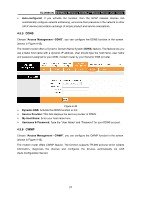TP-Link TD-W8961N TD-W8961N V1 User Guide 1910010964 - Page 70
TD-W8961N, To back up the modem router's current settings, Step 1, ROMFILE SAVE
 |
View all TP-Link TD-W8961N manuals
Add to My Manuals
Save this manual to your list of manuals |
Page 70 highlights
TD-W8961N 300Mbps Wireless N ADSL2+ Modem Router User Guide 3) The modem router will reboot after the upgrading has been finished. To back up the modem router's current settings: Step 1: Click the ROMFILE SAVE button (shown in Figure 4-52), click Save button in the next screen (shown in Figure 4-53) to proceed. Figure 4-53 Step 2: Save the file as the appointed file (shown in Figure 4-54). TD-W8961N Figure 4-54 To restore the modem router's settings: Step 1: Click the Browse button to locate the update file for the device, or enter the exact path in "New Romfile Location" field. Step 2: Click the UPGRADE button to complete. 62

TD-W8961N
300Mbps Wireless N ADSL2+ Modem Router User Guide
62
3)
The modem router will reboot after the upgrading has been finished.
To back up the modem router’s current settings:
Step 1:
Click the
ROMFILE SAVE
button (shown in Figure 4-52), click
Save
button in the next
screen (shown in Figure 4-53) to proceed.
Figure 4-53
Step 2:
Save the file as the appointed file (shown in Figure 4-54).
TD-W8961N
Figure 4-54
To restore the modem router’s settings:
Step 1:
Click the
Browse
button to locate the update file for the device, or enter the exact path
in “New Romfile Location” field.
Step 2:
Click the
UPGRADE
button to complete.