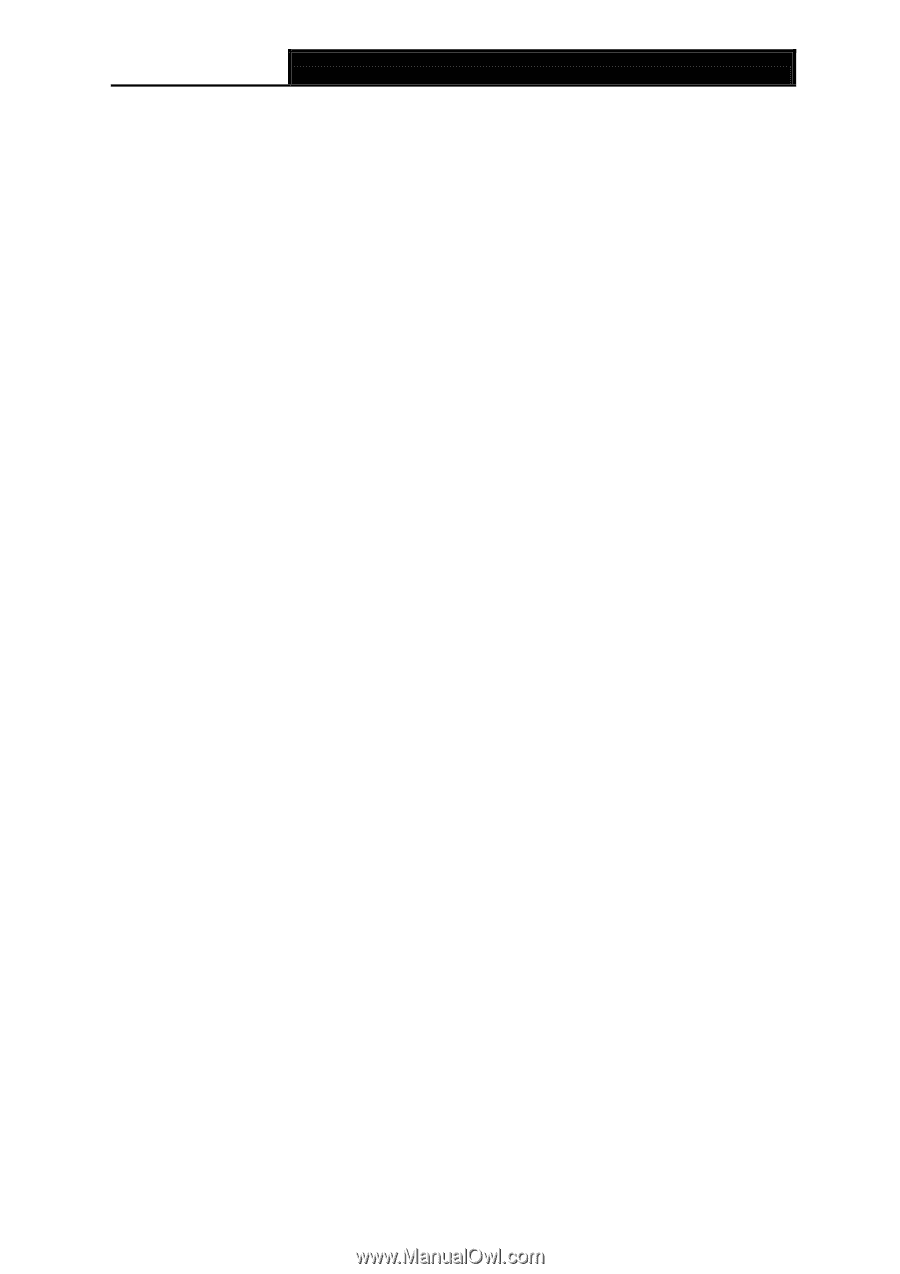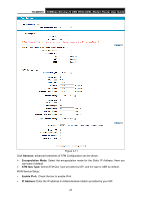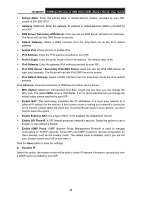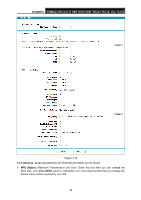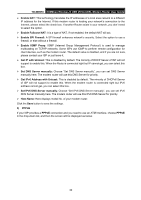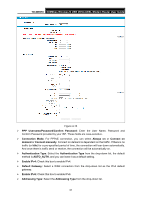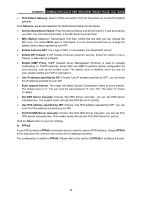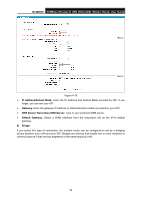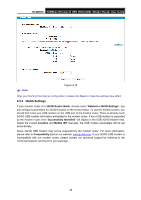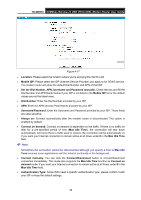TP-Link TD-W9970 TD-W9970 V1 User Guide - Page 43
Set DNS Server manually, Enable Fullcone NAT
 |
View all TP-Link TD-W9970 manuals
Add to My Manuals
Save this manual to your list of manuals |
Page 43 highlights
TD-W9970 300Mbps Wireless N USB VDSL/ADSL Modem Router User Guide IPv6 Default Gateway: Select a WAN connection from the drop-down list as the IPv6 default gateway. Click Advance, advanced selections for WAN Service Setup can be shown. Service Name/Server Name: Enter the Service Name and Server Name if it was provided by your ISP. You can leave them blank, if the ISP doesn't provide them. MTU (Bytes): Maximum Transmission Unit Size. Check this box then you can change the MTU size. The default MTU value is 1500 Bytes. It is not recommended that you change the default value unless required by your ISP. Enable Fullcone NAT: It is a type of NAT, if not enabled, the default NAT will act. Enable SPI Firewall: A SPI firewall enhances network's security. Select the option to use a firewall, or else without a firewall. Enable IGMP Proxy: IGMP (Internet Group Management Protocol) is used to manage multicasting on TCP/IP networks. Some ISPs use IGMP to perform remote configuration for client devices, such as the modem router. The default value is disabled, and if you are not sure, please contact your ISP or just leave it. Use IP address specified by ISP: Choose "Use IP address specified by ISP", you can enter the IP address provided by your ISP. Echo request interval: The router will detect Access Concentrator online at every interval. The default value is "0". You can input the value between "0" and "120". The value "0" means no detect. Set DNS Server manually: Choose "Set DNS Server manually", you can set DNS Server manually here. The modem router will use this DNS Server for priority. Use IPv6 address specified by ISP: Choose "Use IPv6 address specified by ISP", you can enter the IPv6 address provided by your ISP. Set IPv6 DNS Server manually: Choose "Set IPv6 DNS Server manually", you can set IPv6 DNS Server manually here. The modem router will use this IPv6 DNS Server for priority. Click the Save button to save the settings. 4) PPPoA If your ISP provides a PPPoA connection and you need to use an ATM Interface, choose PPPoA in the drop-down list, and then the screen will be displayed as below. The configuration is similar to PPPoE. Please refer to the section 3) PPPoE to configure this part. 32