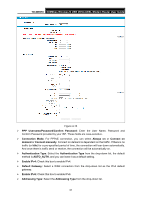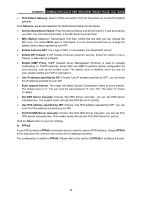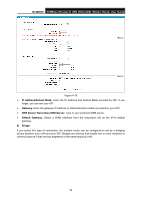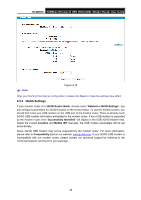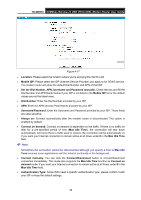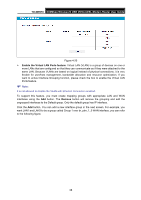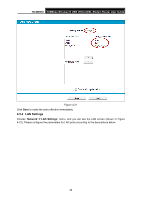TP-Link TD-W9970 TD-W9970 V1 User Guide - Page 47
APN, Username and Password, Set the Dial Number - access point
 |
View all TP-Link TD-W9970 manuals
Add to My Manuals
Save this manual to your list of manuals |
Page 47 highlights
TD-W9970 300Mbps Wireless N USB VDSL/ADSL Modem Router User Guide Figure 4-17 Location: Please select the location where you're enjoying the 3G/4G card. Mobile ISP: Please select the ISP (Internet Service Provider) you apply to for 3G/4G service. The modem router will show the default Dial Number and APN of that ISP. Set the Dial Number, APN, Username and Password manually: Check the box and fill the Dial Number and APN blanks below if your ISP is not listed in the Mobile ISP list or the default values are not the latest ones. Dial Number: Enter the Dial Number provided by your ISP. APN: Enter the APN (Access Point Name) provided by your ISP. Username/Password: Enter the Username and Password provided by your ISP. These fields are case-sensitive. Always on: Connect automatically after the modem router is disconnected. This option is enabled by default. Connect on demand: Connect on demand is dependent on the traffic. If there is no traffic (or Idle) for a pre-specified period of time (Max Idle Time), the connection will tear down automatically. And once there is traffic send or receive, the connection will be automatically on. If you want your Internet connection to remain active at all times, enter 0 in the Max Idle Time field. Note: Sometimes the connection cannot be disconnected although you specify a time to Max Idle Time because some applications visit the Internet continually in the background. Connect manually: You can click the Connect/Disconnect button to connect/disconnect connection immediately. This mode also supports the Max Idle Time function as Connect on demand mode. If you want your Internet connection to remain active at all times, enter 0 in the Max Idle Time field. Authentication Type: Some ISPs need a specific authentication type, please confirm it with your ISP or keep the default settings. 36