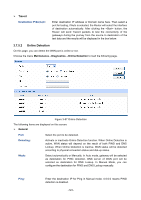TP-Link TL-ER6120 TL-ER6120 User Guide - Page 131
Get GMT, Manual, Synchronize, PC'S Clock, Enable Auto-refresh, Severity
 |
View all TP-Link TL-ER6120 manuals
Add to My Manuals
Save this manual to your list of manuals |
Page 131 highlights
Get GMT: Manual: Synchronize PC'S Clock: with When this option is selected, you can configure the time zone and the IP Address for the NTP Server. The Router will get GMT automatically if it has connected to a NTP Server. z Time Zone: Select your local time. z Primary/Secondary NTP Server: Enter the IP Address for the NTP Server. With this option selected, you can set the date and time manually. With this option selected, the administrator PC's clock is utilized. Note: 1. If the Get GMT function cannot be used properly, please add an entry with UDP port of 123 to the firewall software of the PC. 2. The time will be lost when the Router is restarted. The Router will obtain GMT time automatically from Internet. 3.7.7 Logs The Log system of Router can record, classify and manage the system information effectively. Choose the menu Maintenance→Logs→Logs to load the following page. ¾ List of Logs Figure 3-89 Logs List of Logs displays the system log information in log buffer. An entry of log contains the following four parts: ¾ Config Enable Auto-refresh: With this option selected, the page will refresh automatically every 5 seconds. Severity: Displays the severity level of the log information. You can select a severity level to display the log information with the same level. -126-