TP-Link TL-PA210KIT User Guide - Page 20
Add Device, Take note of the password format and click - tl pa210 av200
 |
View all TP-Link TL-PA210KIT manuals
Add to My Manuals
Save this manual to your list of manuals |
Page 20 highlights
TL-PA210 AV200 Mini Powerline Adapter 4.1.3 Add Device The following dialog box pop-up when clicking the "Add" button under the Main configuration homepage. The dialog box allows you to enter both the selected device's name and password. Note that the Powerline Adapter must be present on the power grid in order to activate the set password and added to the local network. Enter your Device Name and Password (Take note of the password format) and click "OK" after setup. The following screen display after the naming and password setting process, which is also the Diagnostics configuration homepage. 15
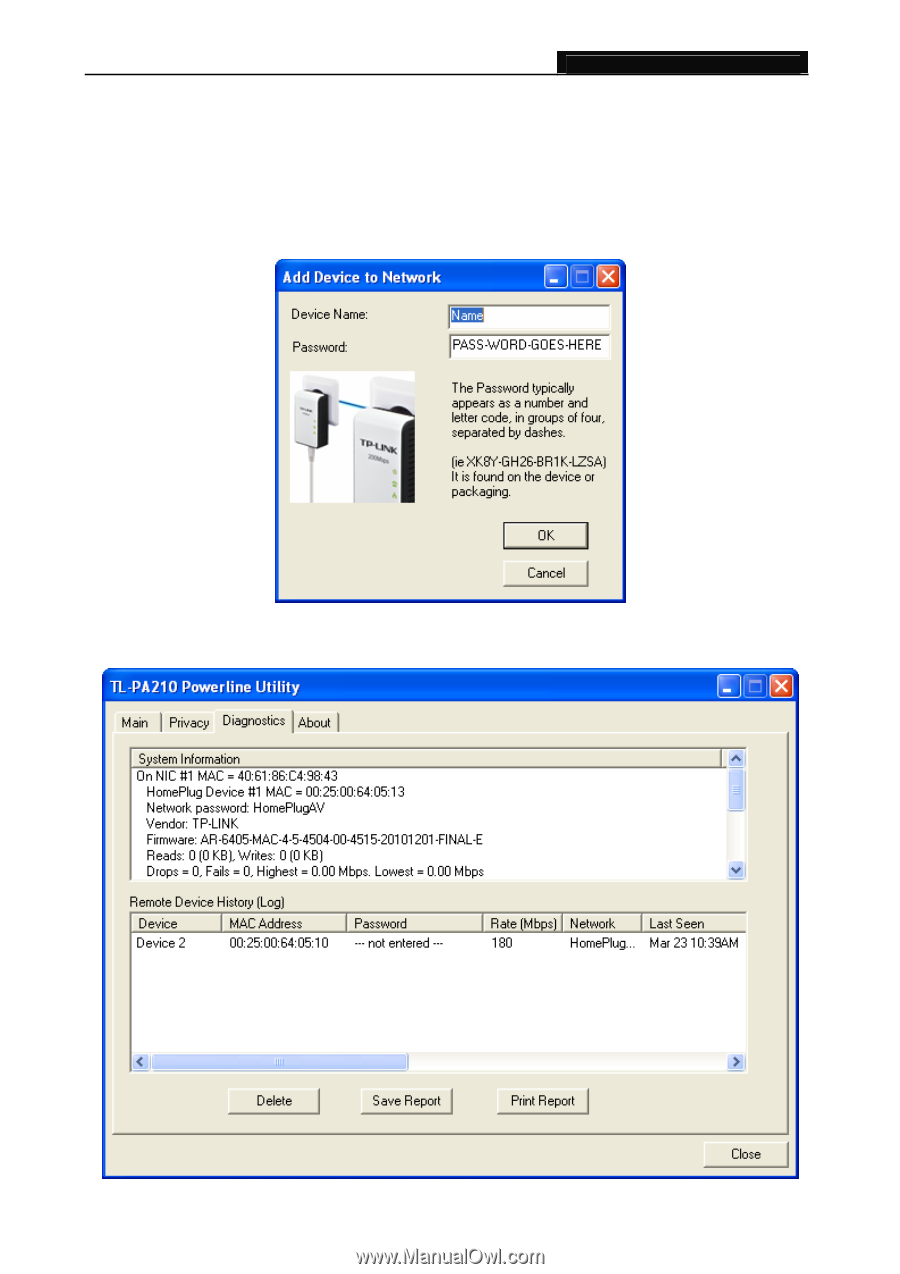
TL-PA210
AV200 Mini Powerline Adapter
15
4.1.3 Add Device
The following dialog box pop-up when clicking the
“Add”
button under the
Main
configuration
homepage. The dialog box allows you to enter both the selected device’s name and password. Note that
the Powerline Adapter must be present on the power grid in order to activate the set password and
added to the local network.
Enter your
Device Name
and
Password
(Take note of the password format) and click
“OK”
after setup.
The following screen display after the naming and password setting process, which is also the
Diagnostics
configuration homepage.














