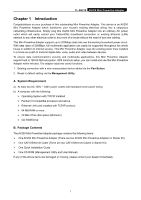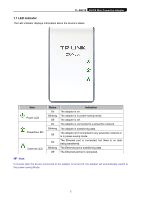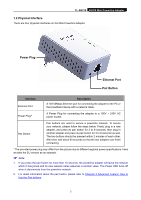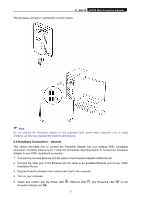TP-Link TL-PA210KIT User Guide - Page 8
Physical Interface, TL-PA210, Interface, Description - powerline network adapter
 |
View all TP-Link TL-PA210KIT manuals
Add to My Manuals
Save this manual to your list of manuals |
Page 8 highlights
TL-PA210 AV200 Mini Powerline Adapter 1.2 Physical Interface There are four physical interfaces on this Mini Powerline Adapter. Power Plug Ethernet Port Pair Button Interface Ethernet Port Description A 10/100Mbps Ethernet port for connecting the adapter to the PC or the broadband device with a network cable. Power Plug* A Power Plug for connecting the adapter to a 100V ~ 240V AC power socket. Pair Button Pair buttons are used to secure a powerline network. To secure your network, please follow the steps below. Firstly, plug in a new adapter, and press its pair button for 3 to 8 seconds; then plug in another adapter and press its pair button for 3 to 8 seconds as well. The two buttons should be pressed within 2 minutes of each other. After that, wait about 60 seconds so that the two adapters can finish connecting. * The provided power plug may differ from the picture due to different regional power specifications. Here we take the EU version as an example. ) Note: 1. If you press the pair button for more than 10 seconds, the powerline adapter will leave the network which it has joined and its new network name assumes a random value. The Power LED turns off when it disconnects from the powerline network. 2. For detail information about the pair button, please refer to Charpter 5 Advanced Feature: How to Use the Pair buttons. 3