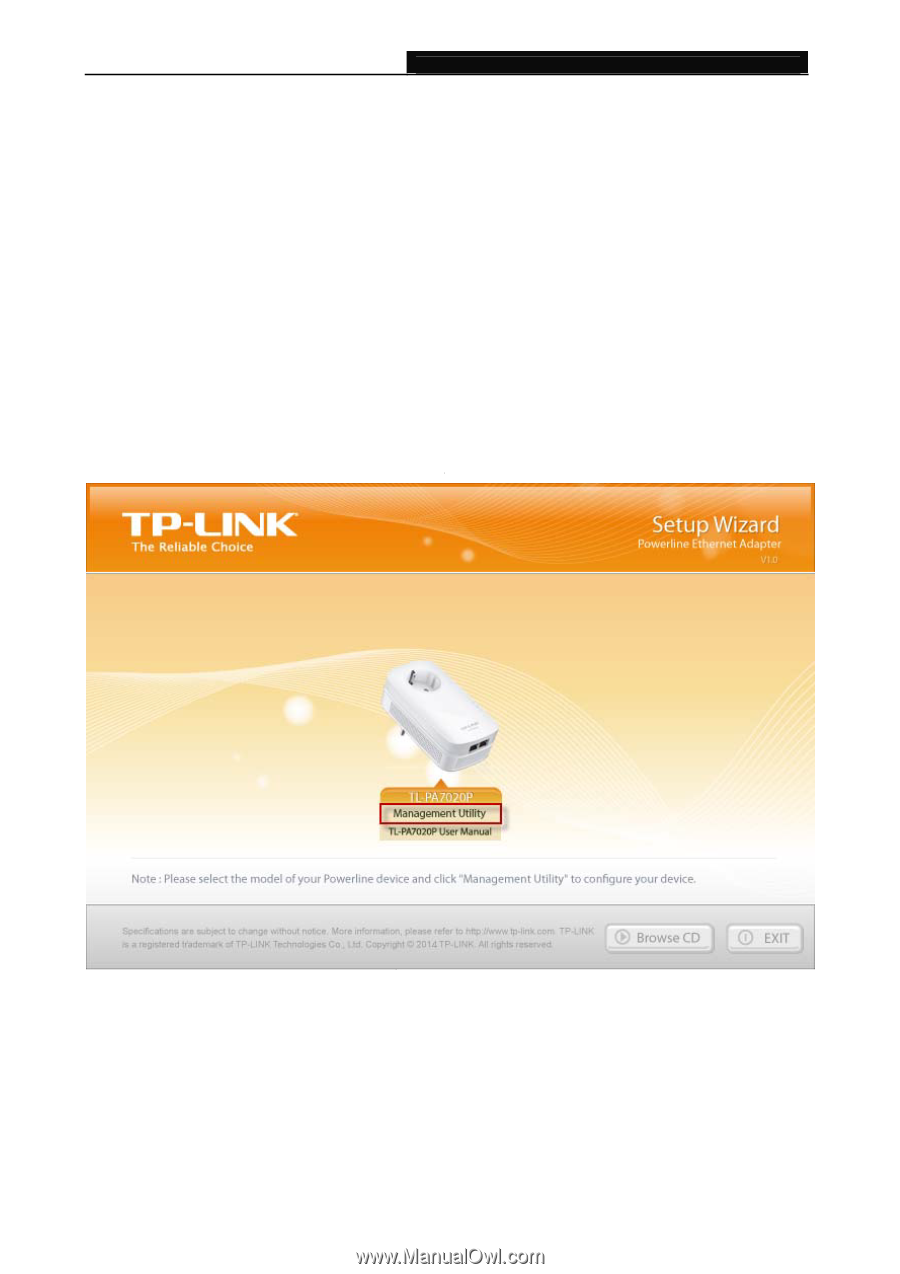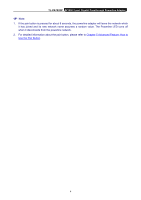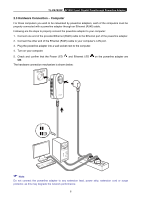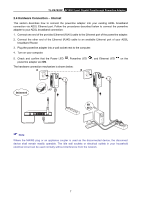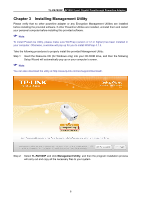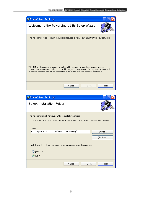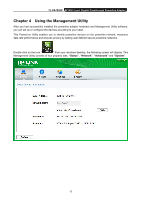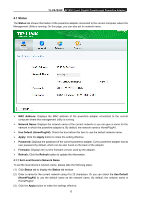TP-Link TL-PA7020P KIT TL-PA7020P KIT V1 User Guide - Page 14
Installing Management Utility, TL-PA7020P, Management Utility
 |
View all TP-Link TL-PA7020P KIT manuals
Add to My Manuals
Save this manual to your list of manuals |
Page 14 highlights
TL-PA7020P AV1000 2-port Gigabit Passthrough Powerline Adapter Chapter 3 Installing Management Utility Please verify that no other powerline adapter or any Encryption Management Utilities are installed before installing the provided software. If other Powerline Utilities are installed, uninstall them and restart your personal computer before installing this provided software. Note: To install PowerLine Utility, please make sure WinPcap (version 4.1.2 or higher) has been installed in your computer. Otherwise, a window will pop up for you to install WinPcap 4.1.3. Take the following procedures to properly install the provided Management Utility: Step 1: Insert the Resource CD (for Windows only) into your CD-ROM drive, and then the following Setup Wizard will automatically pop up on your computer's screen. Note: You can also download the utility at http://www.tp-link.com/en/support/download/. Step 2: Select TL-PA7020P and click Management Utility, and then the program installation process will carry out and copy all the necessary files to your system. 8