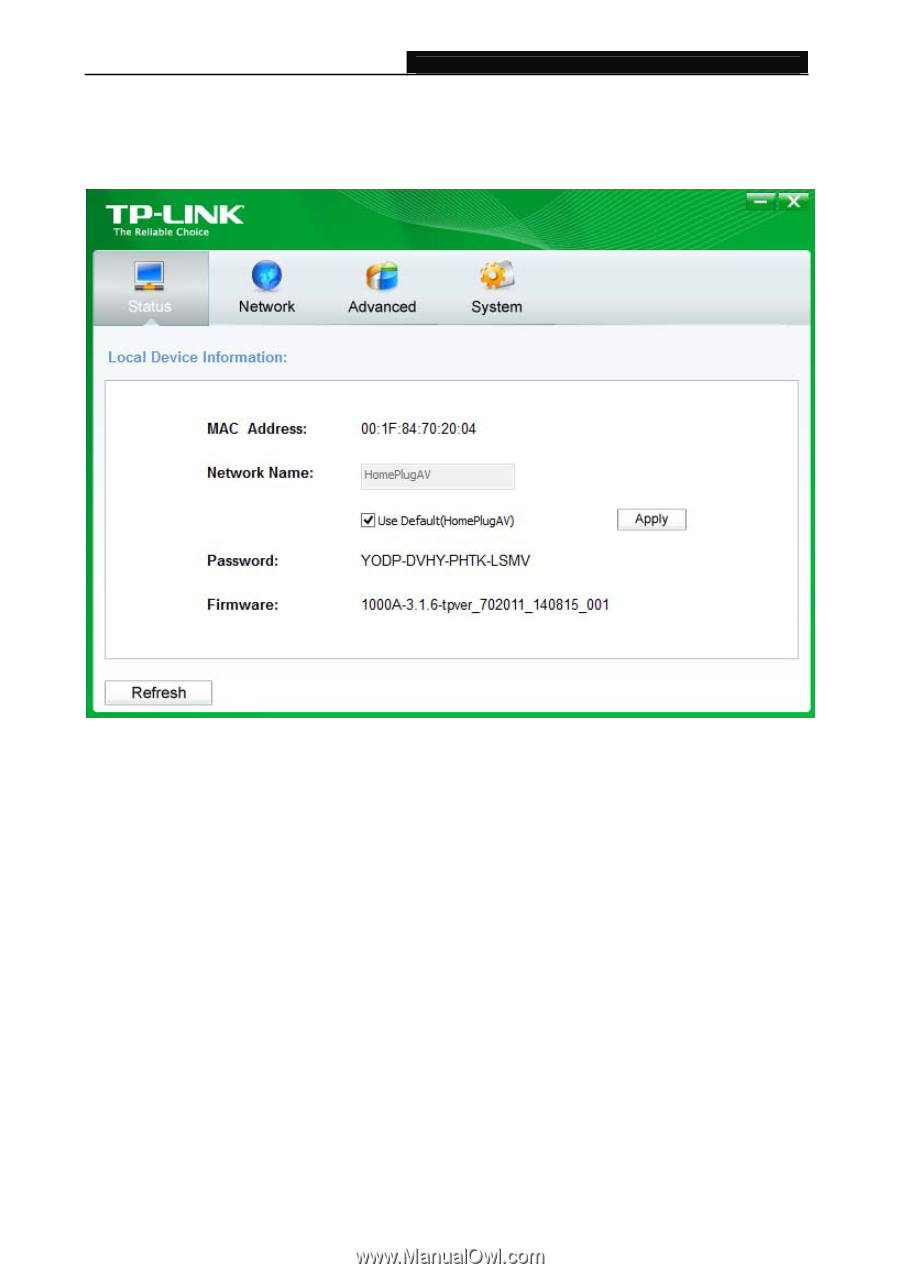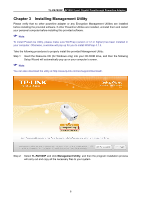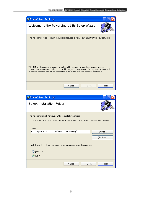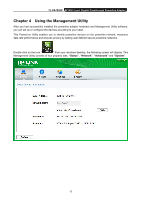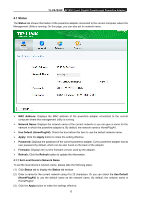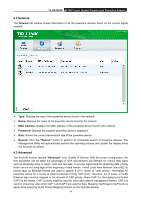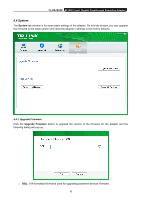TP-Link TL-PA7020P KIT TL-PA7020P KIT V1 User Guide - Page 19
Status, 4.1.1 Set Local Device’s Network Name
 |
View all TP-Link TL-PA7020P KIT manuals
Add to My Manuals
Save this manual to your list of manuals |
Page 19 highlights
TL-PA7020P AV1000 2-port Gigabit Passthrough Powerline Adapter 4.1 Status The Status tab shows information of the powerline adapter connected to the current computer where the Management Utility is running. On this page, you can also set its network name. MAC Address: Displays the MAC address of the powerline adapter connected to the current computer where this management utility is running. Network Name: Displays the network name of the current network or you can give a name for the network in which the powerline adapter is. By default, the network name is HomePlugAV. Use Default (HomePlugAV): Check the box before this item to use the default network name. Apply: Click the Apply button to make the setting effective. Password: Displays the password of the current powerline adapter. Every powerline adapter has its own password by default, which can be also found on the back of the adapter. Firmware: Displays the current firmware version used by the adapter. Refresh: Click the Refresh button to update the information. 4.1.1 Set Local Device's Network Name To set the local device's network name, please take the following steps: (1) Click Status tab to display the Status tab window. (2) Enter a name for the current network using 4 to 23 characters. Or you can check the Use Default (HomePlugAV) to use the default name as the network name. By default, the network name is HomePlugAV. (3) Click the Apply button to make the settings effective. 13