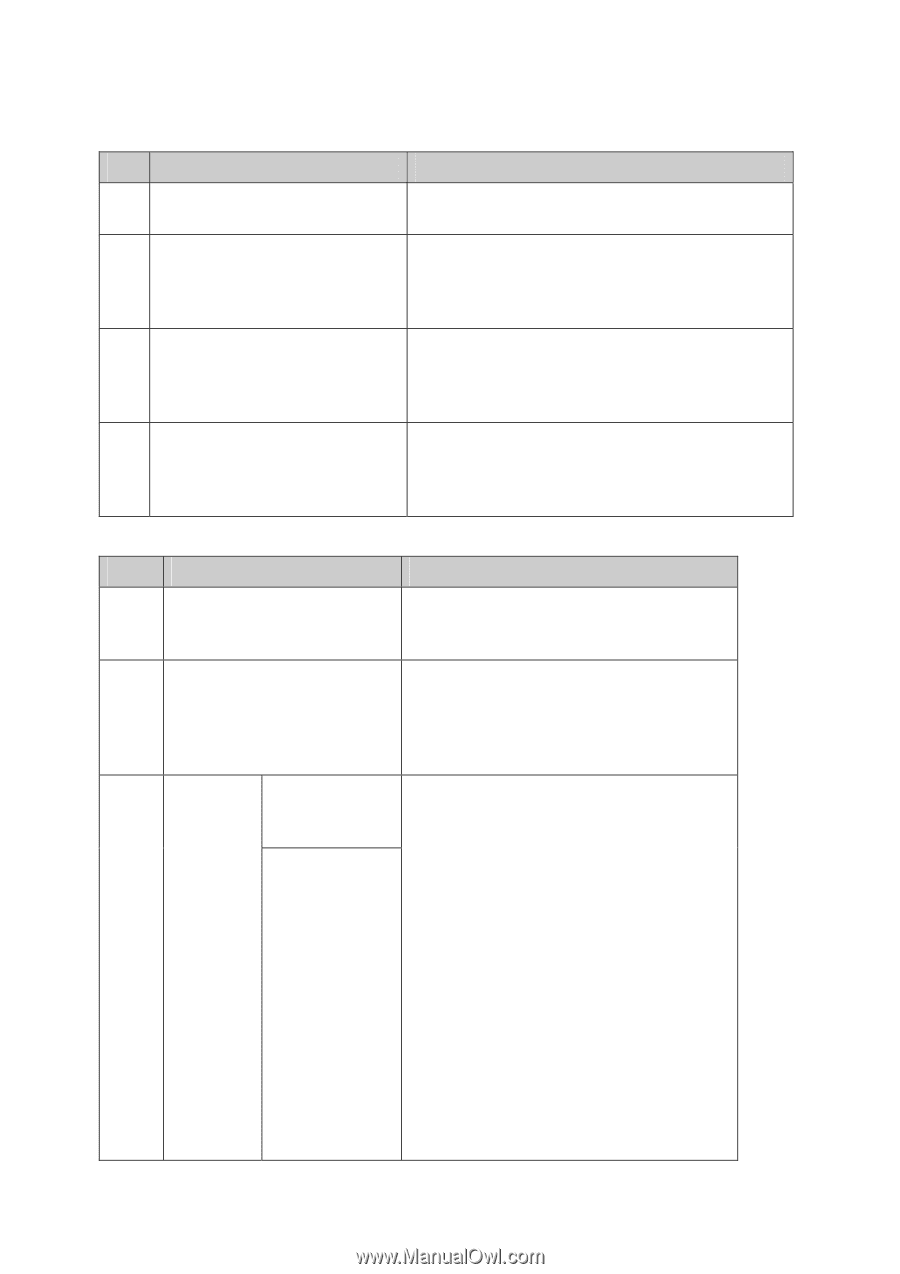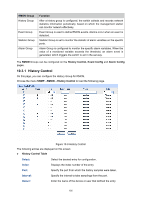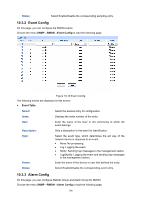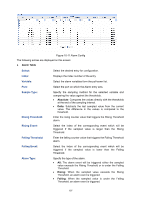TP-Link TL-SG2424 TL-SG2424 v1 User Guide - Page 109
Configuration Procedure, Operation, Description, SNMP Config, Global, Config, Group, Global Config - default password
 |
View all TP-Link TL-SG2424 manuals
Add to My Manuals
Save this manual to your list of manuals |
Page 109 highlights
Configuration Procedure: If SNMPv3 is employed, please take the following steps: Step Operation 1 Enable SNMP function globally. 2 Create SNMP View. 3 Create SNMP Group. 4 Create SNMP User. Description Required. On the SNMP→SNMP Config→Global Config page, enable SNMP function globally. Required. On the SNMP→SNMP Config→SNMP View page, create SNMP View of the management agent. The default View Name is viewDefault and the default OID is 1. Required. On the SNMP→SNMP Config→SNMP Group page, create SNMP Group for SNMPv3 and specify SNMP Views with various access levels for SNMP Group. Required. On the SNMP→SNMP Config→SNMP User page, create SNMP User in the Group and configure the auth/privacy mode and auth/privacy password for the User. If SNMPv1 or SNMPv2c is employed, please take the following steps: Step 1 2 3 Operation Description Enable SNMP function globally. Required. On the SNMP→SNMP Config→Global Config page, enable SNMP function globally. Create SNMP View. Required. On the SNMP→SNMP Config→SNMP View page, create SNMP View of the management agent. The default View Name is viewDefault and the default OID is 1. Configure access level for the User. Create SNMP Community directly. Create SNMP Group and SNMP User. Required alternatively. Create SNMP Community directly. On the SNMP→SNMP Config→SNMP Community page, create SNMP Community based on SNMP v1 and SNMP v2c. Create SNMP Group and SNMP User. Similar to the configuration way based on SNMPv3, you can create SNMP Group and SNMP User of SNMP v1/v2c. The User name can limit access to the SNMP agent from SNMP network management station, functioning as a community name. The users can manage the device via the Read View, Write View and Notify View defined in the SNMP Group. 102