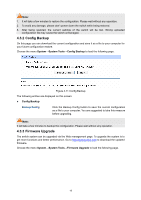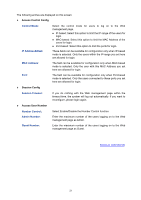TP-Link TL-SG2424 TL-SG2424 v1 User Guide - Page 24
System Tools, 4.3.1 Config Restore - firmware
 |
View all TP-Link TL-SG2424 manuals
Add to My Manuals
Save this manual to your list of manuals |
Page 24 highlights
Confirm Password: User Table Select: User ID, Name, Access Level and status: Operation: Retype the password. Select the desired entry to delete the corresponding user information. It is multi-optional The current user information can't be deleted. Displays the current user ID, user name, access level and user status. Click the Edit button of the desired entry, and you can edit the corresponding user information. After modifying the settings, please click the Modify button to make the modification effective. Access level and user status of the current user information can't be modified. 4.3 System Tools The System Tools function, allowing you to manage the configuration file of the switch, can be implemented on Config Restore, Config Backup, Firmware Upgrade, System Reboot and System Reset pages. 4.3.1 Config Restore On this page you can upload a backup configuration file to restore your switch to this previous configuration. Choose the menu System→System Tools→Config Restore to load the following page. Figure 4-10 Config Restore The following entries are displayed on this screen: Config Restore Restore Config: Click the Restore Config button to restore the backup configuration file. It will take effect after the switch automatically reboots. 17