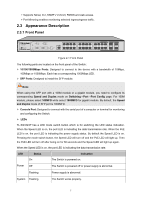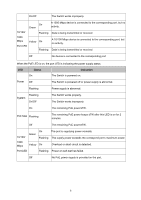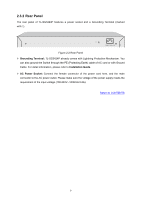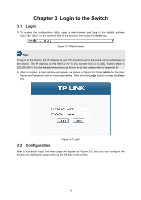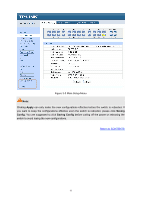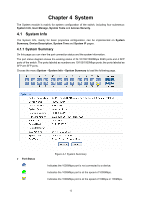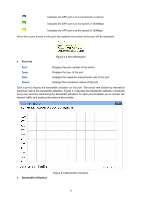TP-Link TL-SG3424P TL-SG3424P V1 User Guide - Page 20
System - 24 port
 |
View all TP-Link TL-SG3424P manuals
Add to My Manuals
Save this manual to your list of manuals |
Page 20 highlights
Chapter 4 System The System module is mainly for system configuration of the switch, including four submenus: System Info, User Manage, System Tools and Access Security. 4.1 System Info The System Info, mainly for basic properties configuration, can be implemented on System Summary, Device Description, System Time and System IP pages. 4.1.1 System Summary On this page you can view the port connection status and the system information. The port status diagram shows the working status of 24 10/100/1000Mbps RJ45 ports and 4 SFP ports of the switch. The ports labeled as numbers are 10/100/1000Mbps ports; the ports labeled as SFP are SFP ports. Choose the menu System→System Info→System Summary to load the following page. ¾ Port Status Figure 4-1 System Summary Indicates the 1000Mbps port is not connected to a device. Indicates the 1000Mbps port is at the speed of 1000Mbps. Indicates the 1000Mbps port is at the speed of 10Mbps or 100Mbps. 12