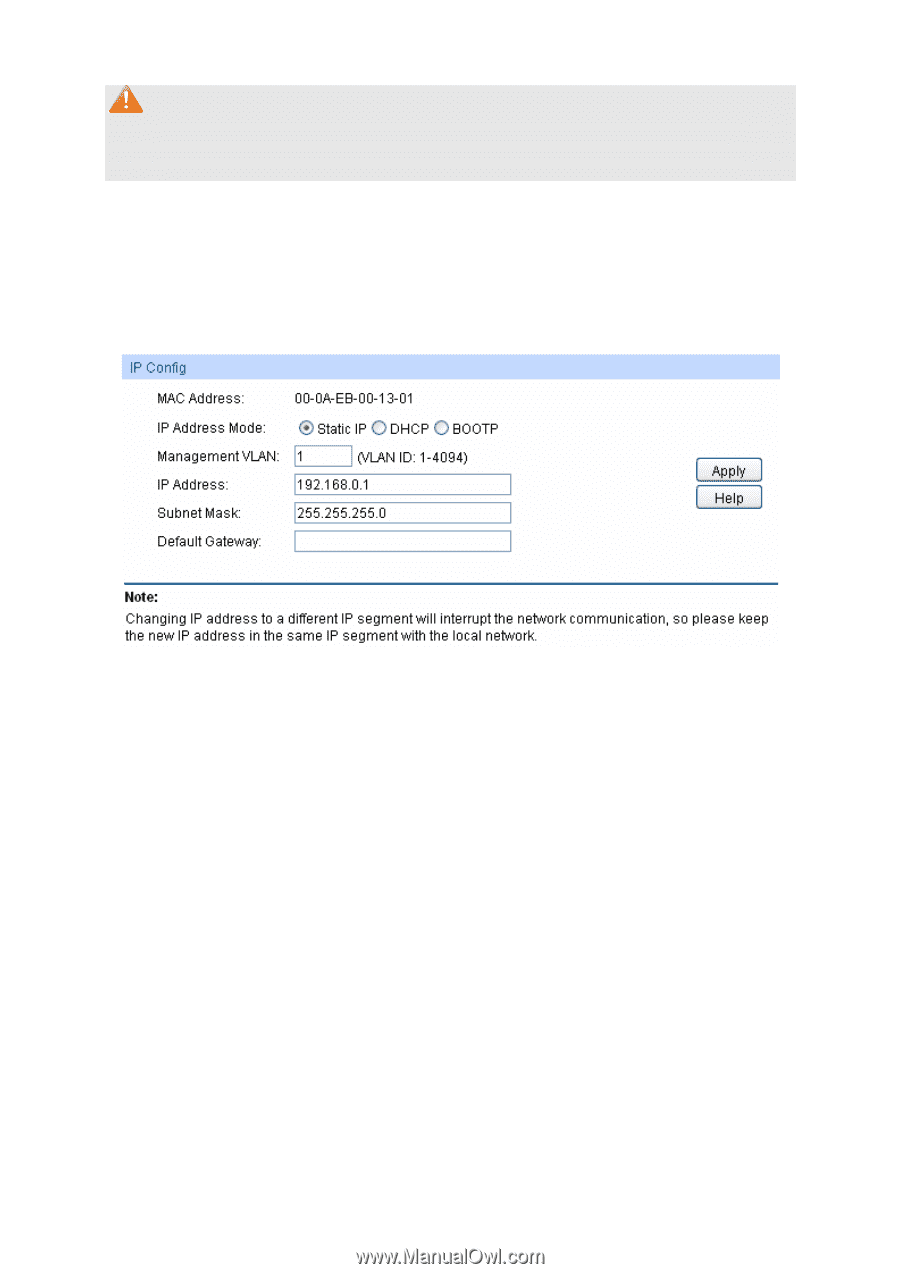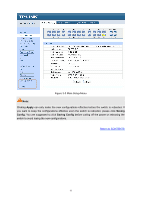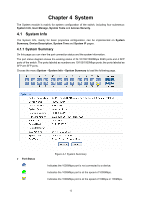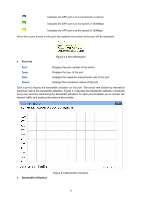TP-Link TL-SG3424P TL-SG3424P V1 User Guide - Page 24
System IP - default ip address
 |
View all TP-Link TL-SG3424P manuals
Add to My Manuals
Save this manual to your list of manuals |
Page 24 highlights
Note: When Get GMT is selected and the switch failed to get time from the configured time server, the switch will change to get time from the latest time server from which you got time successfully or from the public time server in its default network. 4.1.4 System IP Each device in the network possesses a unique IP Address. You can log on to the Web management page to operate the switch using this IP Address. The switch supports three modes to obtain an IP address: Static IP, DHCP and BOOTP. The IP address obtained using a new mode will replace the original IP address. On this page you can configure the system IP of the switch. Choose the menu System→System Info→System IP to load the following page. Figure 4-6 System IP The following entries are displayed on this screen: ¾ IP Config MAC Address: Displays MAC Address of the switch. IP Address Mode: Management VLAN: Select the mode to obtain IP Address for the switch. z Static IP: When this option is selected, you should enter IP Address, Subnet Mask and Default Gateway manually. z DHCP: When this option is selected, the switch will obtain network parameters from the DHCP Server. z BOOTP: When this option is selected, the switch will obtain network parameters from the BOOTP Server. Enter the ID of management VLAN, the only VLAN through which you can get access to the switch. By default VLAN1 owning all the ports is the Management VLAN and you can access the switch via any port on the switch. However, if another VLAN is created and set to be the Management VLAN, you may have to reconnect the management station to a port that is a member of the Management VLAN. IP Address: Enter the system IP of the switch. The default system IP is 192.168.0.1 and you can change it appropriate to your needs. 16