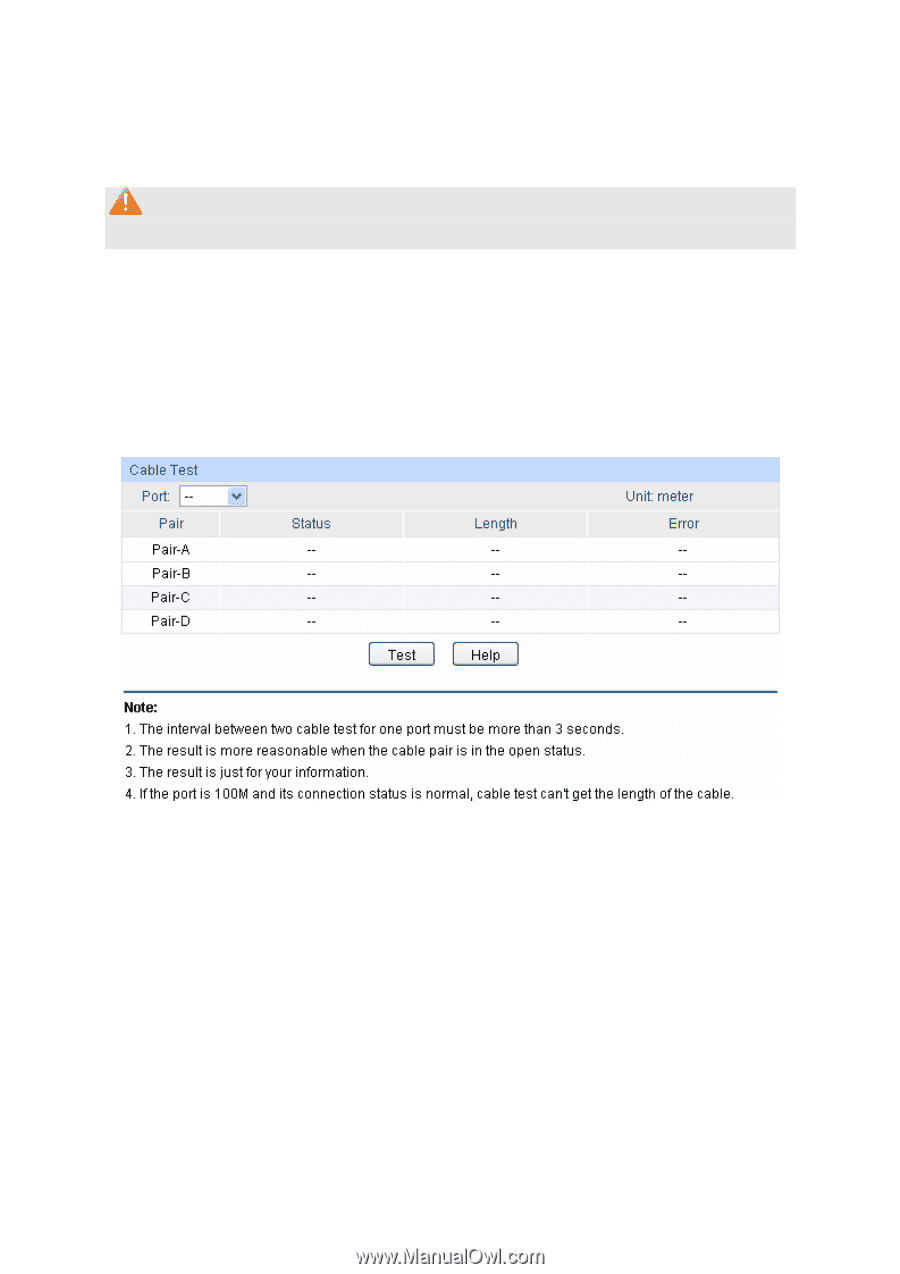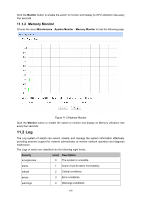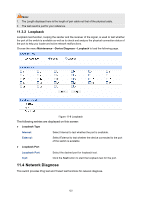TP-Link TL-SL2428 TL-SL2428 V1 User Guide - Page 129
Device Diagnose, 11.3.1 Cable Test
 |
View all TP-Link TL-SL2428 manuals
Add to My Manuals
Save this manual to your list of manuals |
Page 129 highlights
The following entry is displayed on this screen: Backup Log Backup Log: Click the Backup Log button to save the log as a file to your computer. Note: It will take a few minutes to backup the log file. Please wait without any operation. 11.3 Device Diagnose This switch provides Cable Test and Loopback functions for device diagnose. 11.3.1 Cable Test Cable Test functions to test the connection status of the cable connected to the switch, which facilitates you to locate and diagnose the trouble spot of the network. Choose the menu Maintenance→Device Diagnose→Cable Test to load the following page. Figure 11-7 Cable Test The following entries are displayed on this screen: Cable Test Port: Select the port for cable testing. Pair: Displays the Pair number. Status: Displays the connection status of the cable connected to the port. The test results of the cable include normal, close, open, short, impedance or unknown. Length: If the connection status is normal, here displays the length range of the cable. Error: If the connection status is close, open or impedance, here displays the error length of the cable. 122