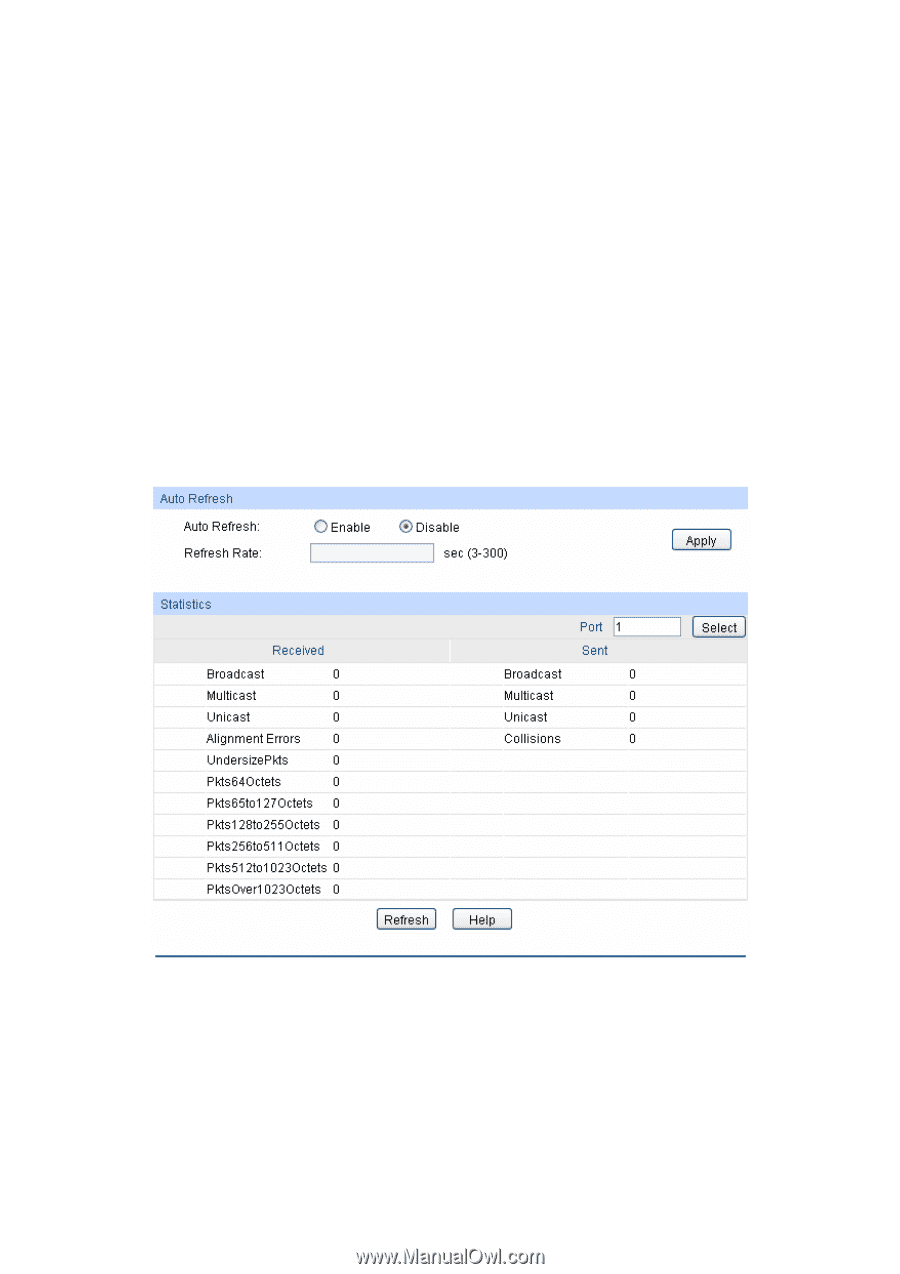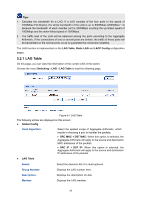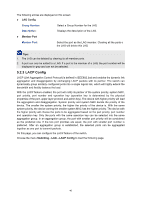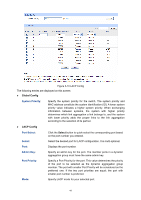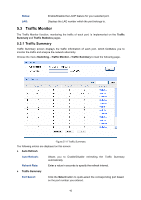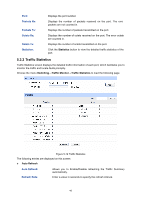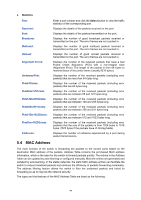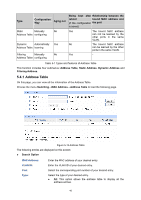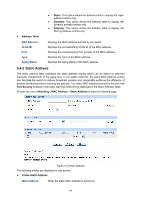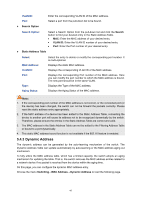TP-Link TL-SL2452 TL-SL2452 V1 User Guide 1910010972 - Page 50
Traffic Statistics
 |
View all TP-Link TL-SL2452 manuals
Add to My Manuals
Save this manual to your list of manuals |
Page 50 highlights
Port: Packets Rx: Packets Tx: Octets Rx: Octets Tx: Statistics: Displays the port number. Displays the number of packets received on the port. The error packets are not counted in. Displays the number of packets transmitted on the port. Displays the number of octets received on the port. The error octets are counted in. Displays the number of octets transmitted on the port. Click the Statistics button to view the detailed traffic statistics of the port. 5.3.2 Traffic Statistics Traffic Statistics screen displays the detailed traffic information of each port, which facilitates you to monitor the traffic and locate faults promptly. Choose the menu Switching→Traffic Monitor→Traffic Statistics to load the following page. Figure 5-12 Traffic Statistics The following entries are displayed on this screen: Auto Refresh Auto Refresh: Refresh Rate: Allows you to Enable/Disable refreshing the Traffic Summary automatically. Enter a value in seconds to specify the refresh interval. 43