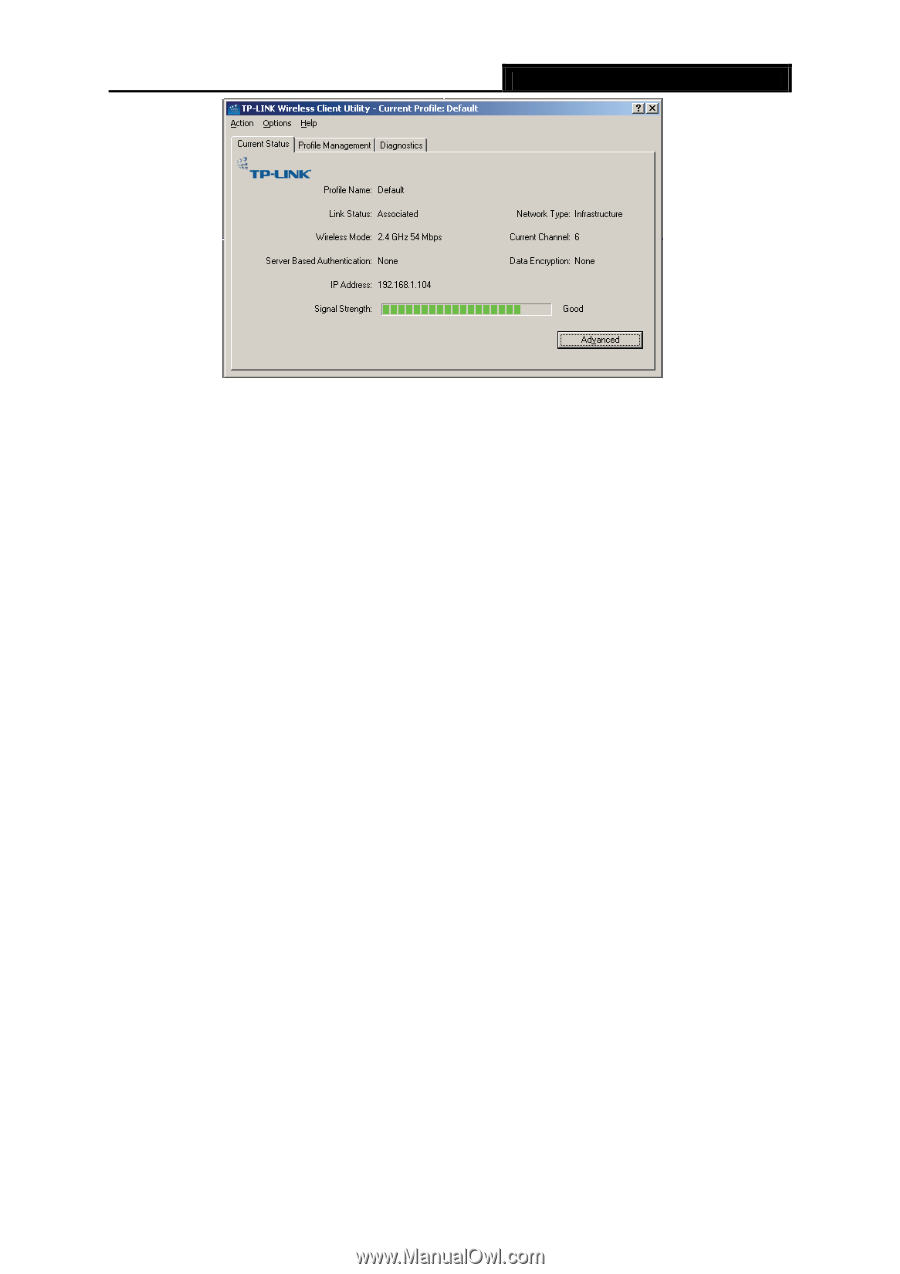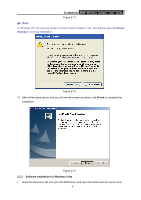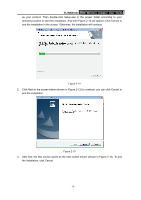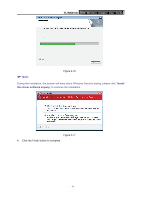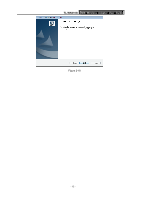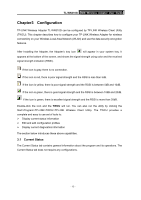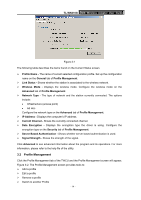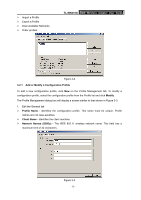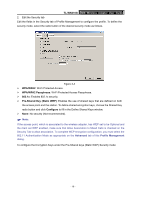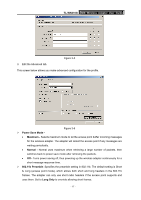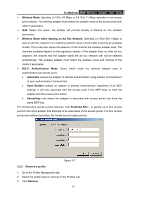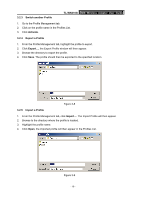TP-Link TL-WN310G User Guide - Page 19
Profile Management, Server Based Authentication
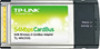 |
UPC - 845973050085
View all TP-Link TL-WN310G manuals
Add to My Manuals
Save this manual to your list of manuals |
Page 19 highlights
TL-WN310G 54M Wireless Adapter User Guide Figure 3-1 The following table describes the items found on the Current Status screen. ¾ Profile Name - The name of current selected configuration profile. Set up the configuration name on the General tab of Profile Management. ¾ Link Status - Shows whether the station is associated to the wireless network. ¾ Wireless Mode - Displays the wireless mode. Configure the wireless mode on the Advanced tab of Profile Management. ¾ Network Type - The type of network and the station currently connected. The options include: • Infrastructure (access point) • Ad Hoc Configure the network type on the Advanced tab of Profile Management. ¾ IP Address - Displays the computer's IP address. ¾ Current Channel - Shows the currently connected channel. ¾ Data Encryption - Displays the encryption type the driver is using. Configure the encryption type on the Security tab of Profile Management. ¾ Server Based Authentication - Shows whether server based authentication is used. ¾ Signal Strength - Shows the strength of the signal. Click Advanced to see advanced information about the program and its operations. For more information, please refer to the help file of the utility. 3.2 Profile Management Click the Profile Management tab of the TWCU and the Profile Management screen will appear, Figure 3-2. The Profile Management screen provides tools to: ¾ Add a profile ¾ Edit a profile ¾ Remove a profile ¾ Switch to another Profile - 14 -