TP-Link TL-WN550G User Guide - Page 16
Installation for Windows Vista, - windows 10
 |
View all TP-Link TL-WN550G manuals
Add to My Manuals
Save this manual to your list of manuals |
Page 16 highlights
TL-WN510G/TL-WN550G/TL-WN551G 54M Wireless USB Adapter User Guide Figure 2-10 2.2.3 Installation for Windows Vista 1. Insert the Resource CD into your CD-ROM drive, Click the Start button and choose Run. In the field that appears, enter F:\XXX\Vista\setup.exe (if "F" is the letter of your CD-ROM drive, XXX represents the setup program path, which is labeled on the Resource CD), then Figure 2-11 will appear; Click Cancel to end the installation in the screen. Otherwise, the installation will continue. Figure 2-11 2. Click Next in the screen below (shown in Figure 2-12) to continue, you can click Cancel to end the installation. 8
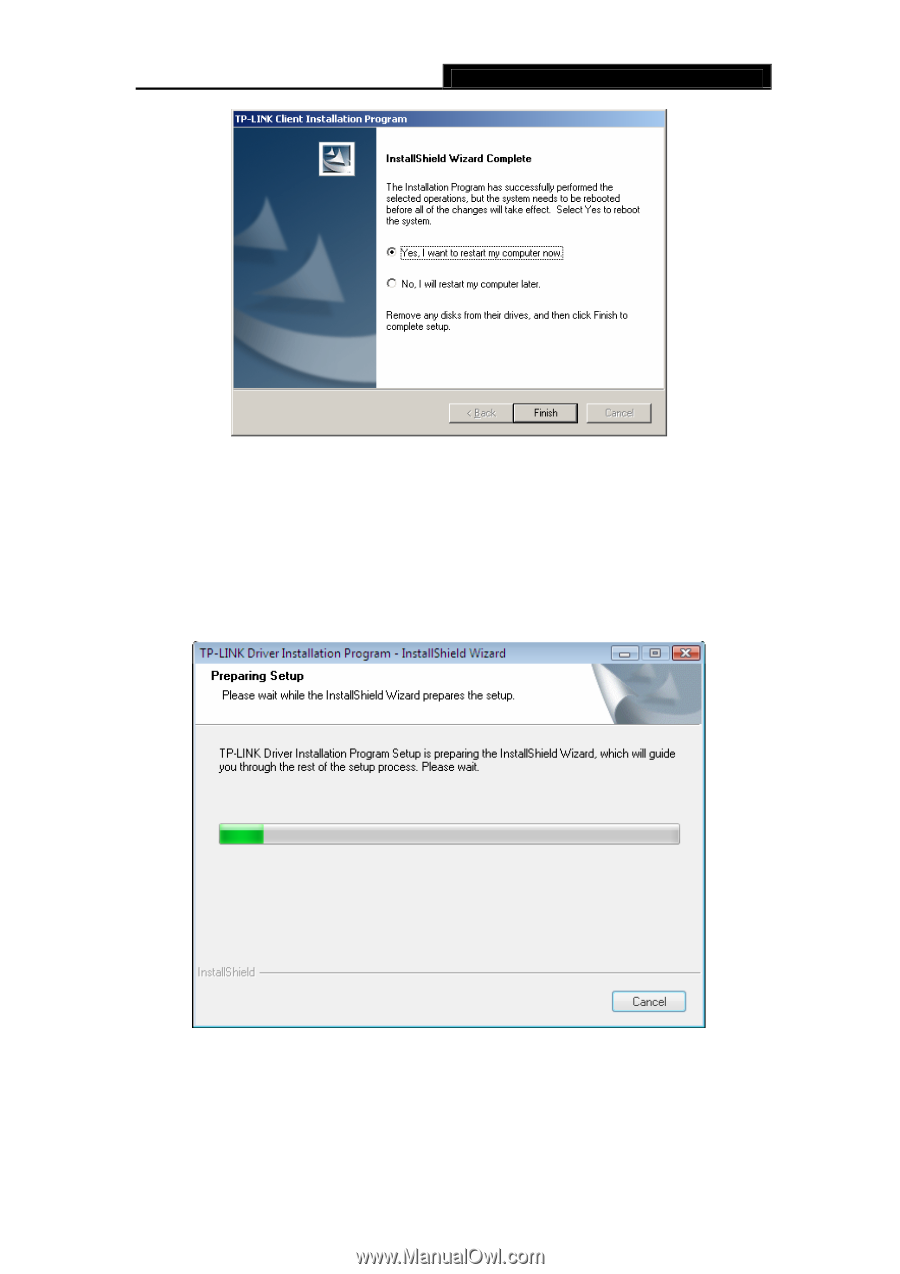
TL-WN510G/TL-WN550G/TL-WN551G
54M Wireless USB Adapter User Guide
8
Figure 2-10
2.2.3 Installation for Windows Vista
1.
Insert the Resource CD into your CD-ROM drive, Click the Start button and choose
Run. In the field that appears, enter F:\XXX\Vista\setup.exe (if "F" is the letter of your
CD-ROM drive, XXX represents the setup program path, which is labeled on the
Resource CD), then Figure 2-11 will appear; Click Cancel to end the installation in the
screen. Otherwise, the installation will continue.
Figure 2-11
2.
Click Next in the screen below (shown in Figure 2-12) to continue, you can click
Cancel to end the installation.














