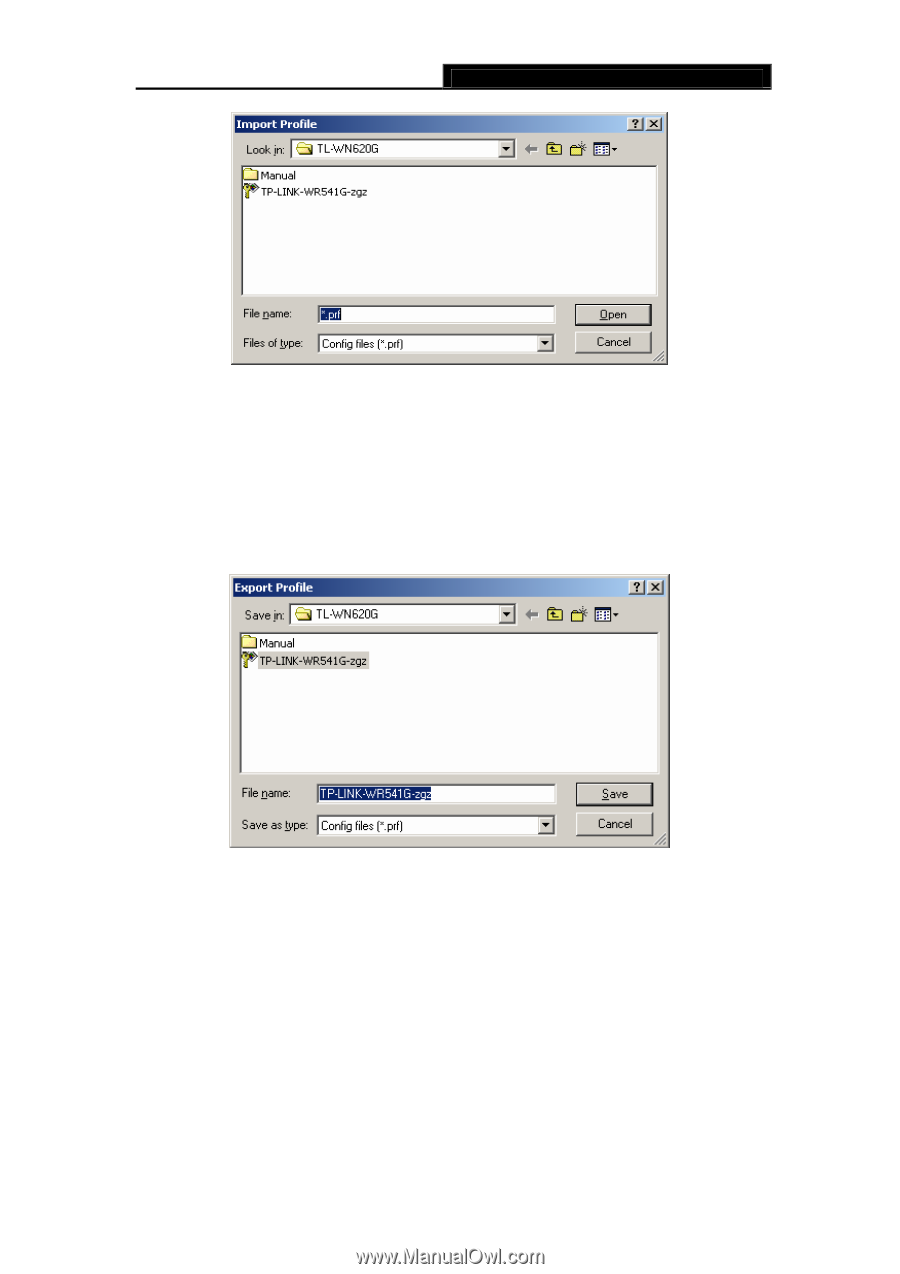TP-Link TL-WN550G User Guide - Page 25
Export a Profile, 3.2.6 Scan Available Networks, TL-WN510G/TL-WN550G/TL-WN551G, Refresh
 |
View all TP-Link TL-WN550G manuals
Add to My Manuals
Save this manual to your list of manuals |
Page 25 highlights
TL-WN510G/TL-WN550G/TL-WN551G 54M Wireless USB Adapter User Guide Figure 3-8 3.2.5 Export a Profile 1. From the Profile Management tab, highlight the profile to export. 2. Click Export..., the Export Profile window will then appear (shown in Figure 3-9). 3. Browse the directory to export the profile to. 4. Click Save. The profile should then be exported to the specified location. Figure 3-9 3.2.6 Scan Available Networks 1. Click Scan on the Profile Management, the Available Infrastructure and Ad Hoc Networks window will appear (shown in Figure 3-10). 2. Click Refresh to refresh the list at any time. 3. Highlight a network name and click Activate to connect an available network. If no configuration profile exists for that network, the Profile Management window will open the General tab. Fill in the Profile name and click OK to create the configuration profile for that network. 17