TP-Link TL-WN725N TL-WN725N V1 User Guide - Page 11
Installation, 2.1 Hardware Installation - usb
 |
View all TP-Link TL-WN725N manuals
Add to My Manuals
Save this manual to your list of manuals |
Page 11 highlights
TL-WN725N 150Mbps Wireless N Nano USB Adapter User Guide Chapter 2 Installation 2.1 Hardware Installation Plug the Adapter directly to the USB port on your computer. )Note: When the hardware has been successfully installed on your computer, you will be prompted 'Found New Hardware Wizard' (as shown in Figure 2-1 and Figure 2-2); please click Cancel, and then follow the Software Installation steps to install driver and utility for your adapter. Figure 2-1 Found New Hardware Wizard in Windows XP 4
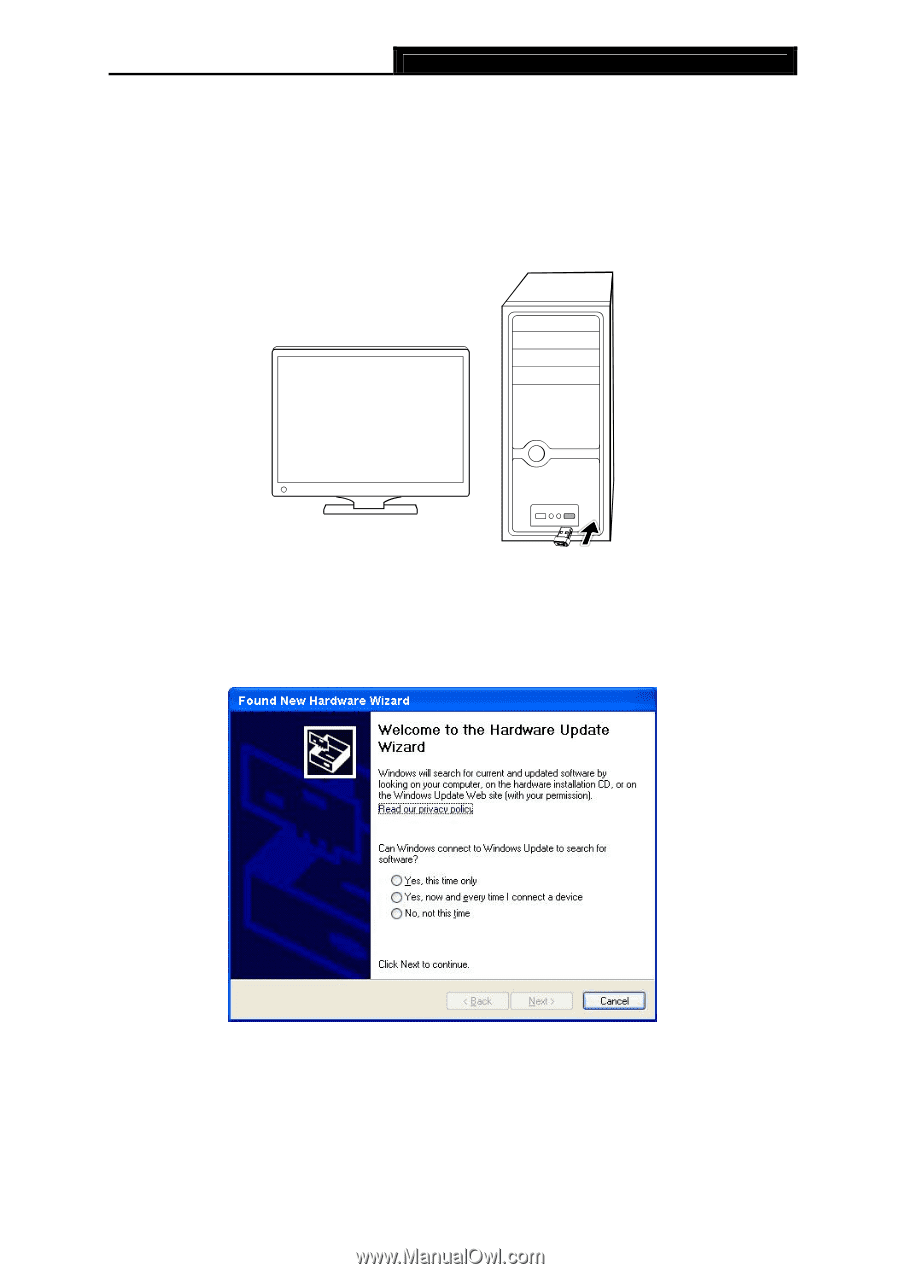
TL-WN725N
150Mbps Wireless N Nano USB Adapter User Guide
4
Chapter 2 Installation
2.1
Hardware Installation
Plug the Adapter directly to the USB port on your computer.
)
Note:
When the hardware has been successfully installed on your computer, you will be prompted
'
Found New Hardware Wizard
' (as shown in Figure 2-1 and Figure 2-2); please click
Cancel
,
and then follow the
Software Installation
steps to install driver and utility for your adapter.
Figure 2-1 Found New Hardware Wizard in Windows XP














