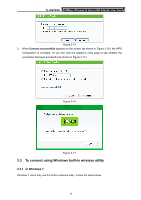TP-Link TL-WN725N TL-WN725N V1 User Guide - Page 29
In Windows XP, TL-WN725N, Switch to, TP-LINK Wireless configuration Utility, Advanced
 |
View all TP-Link TL-WN725N manuals
Add to My Manuals
Save this manual to your list of manuals |
Page 29 highlights
TL-WN725N 150Mbps Wireless N Nano USB Adapter User Guide 4. You have now successfully connected to the network. Figure 3-24 3.3.3 In Windows XP Windows XP users may use the built-in wireless utility. Follow the steps below. 1. Right-click on the utility icon in your system tray (lower-right corner). Select Switch to TP-LINK Wireless configuration Utility. Figure 3-25 Or double-click the utility icon to load the utility configuration page. Click Advanced in the tools section and then select Use Windows wireless configuration tool in the figure shown below. Click OK when Figure 3-27 appears to continue. 22

TL-WN725N
150Mbps Wireless N Nano USB Adapter User Guide
22
4.
You have now successfully connected to the network.
Figure 3-24
3.3.3 In Windows XP
Windows XP users may use the built-in wireless utility. Follow the steps below.
1.
Right-click on the utility icon in your system tray (lower-right corner). Select
Switch to
TP-LINK Wireless configuration Utility
.
Figure 3-25
Or double-click the utility icon to load the utility configuration page. Click
Advanced
in the
tools section and then select
Use Windows wireless configuration tool
in the figure
shown below. Click
OK
when Figure 3-27 appears to continue.