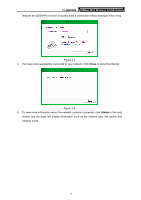TP-Link TL-WN823N TL-WN823N V1 User Guide - Page 17
TL-WN823N, Connect automatically, If there is a lock icon behind the SSID - not connecting
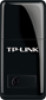 |
View all TP-Link TL-WN823N manuals
Add to My Manuals
Save this manual to your list of manuals |
Page 17 highlights
TL-WN823N 300Mbps Mini Wireless N USB Adapter SSID (Service Set Identifier) is the name of the wireless network. The adapter will automatically connect to your target network next time if you tick Connect automatically. Figure 3-2 3. If word None appears behind the SSID, this means the network to be connected is not security-enabled and you can connect to the network without entering a key. To prevent outside intrusion and safeguard your network, it is strongly recommended to set a password to your router or access point. Figure 3-3 If there is a "lock" icon behind the SSID, this means the wireless network is secure and the corresponding security type will display. You must know the encryption key/security settings to connect. Input the password which can be found on the configuration page of your router or access point, then click OK to continue. Or push the QSS/WPS button on your router if your router 10