TP-Link TL-WN823N TL-WN823N V1 User Guide - Page 30
Management, 4.1 Profile, 4.1.1 Add a profile, Profile
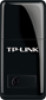 |
View all TP-Link TL-WN823N manuals
Add to My Manuals
Save this manual to your list of manuals |
Page 30 highlights
TL-WN823N 300Mbps Mini Wireless N USB Adapter Chapter 4 Management This section will show you how to configure your TL-WN823N adapter using the TP-LINK Wireless Configuration Utility (TWCU). The TL-WN823N adapter uses the TP-LINK Wireless Configuration Utility as the management software. The utility provides users with an easy interface to change any settings related to the adapter. Double-clicking on the icon on your desktop will start the utility. 4.1 Profile Your wireless networks may vary in different places like home, office or coffee shop. With Profile management, you can easily save and manage various networks to be connected, saving you the trouble of having to repeat the same configurations. Click Profile in the tools section, the following page will appear. Figure 4-1 4.1.1 Add a profile To add a profile, click the Add button on the bottom of the screen. Then the configuration window will appear. 23















