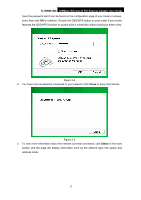TP-Link TL-WN881ND TL-WN881ND V1 User Guide - Page 20
PIN method, 3.2.2.1. Enter the PIN from your AP device, TL-WN881ND - windows 10
 |
View all TP-Link TL-WN881ND manuals
Add to My Manuals
Save this manual to your list of manuals |
Page 20 highlights
TL-WN881ND 300Mbps Wireless N PCI Express Adapter User Guide 4. When the following window appears, you have successfully connected to the network. Figure 3-9 3.2.2 PIN method There are two ways to configure the QSS by PIN method: 1) Enter the PIN from your AP device. 2) Enter a PIN into your AP device. Following are detailed configuration procedures of each way. 3.2.2.1. Enter the PIN from your AP device 1. Open TWCU and click QSS tab. Select Enter the PIN of my access point or wireless router. In the empty field beside PIN, enter the PIN labeled on the bottom of the router (here takes 13492564 for example). If you have generated a new PIN code for your router, please enter the new one instead. Click Connect to continue. Figure 3-10 14

TL-WN881ND
300Mbps Wireless N PCI Express Adapter User Guide
14
4.
When the following window appears, you have successfully connected to the network.
Figure 3-9
3.2.2 PIN method
There are two ways to configure the QSS by PIN method:
1)
Enter the PIN from your AP device.
2)
Enter a PIN into your AP device.
Following are detailed configuration procedures of each way.
3.2.2.1. Enter the PIN from your AP device
1.
Open TWCU and click
QSS
tab. Select
Enter the PIN of my access point or wireless
router
. In the empty field beside PIN, enter the PIN labeled on the bottom of the router
(here takes 13492564 for example). If you have generated a new PIN code for your router,
please enter the new one instead. Click
Connect
to continue.
Figure 3-10