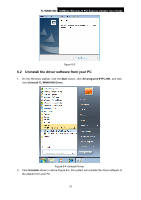TP-Link TL-WN881ND TL-WN881ND V1 User Guide - Page 32
Advanced, TL-WN881ND, Advanced - not working
 |
View all TP-Link TL-WN881ND manuals
Add to My Manuals
Save this manual to your list of manuals |
Page 32 highlights
TL-WN881ND 300Mbps Wireless N PCI Express Adapter User Guide Figure 4-5 4.2 Advanced The following configurations can be made on the Advanced page: 1) To select wireless configuration tool. Here you can decide which tool to use, either the TP-LINK Configuration Utility or the Windows wireless configuration tool. This option is available only in Windows XP. 2) To switch to another wireless network adapter. Here you can switch to another adapter installed in your computer. The adapters successfully installed in your computer will be listed in the drop-down menu if the adapters are supported by this utility. 3) To switch to SoftAP mode. Once enabled, the adapter will be able to work as an AP. This option is only available in Windows 7. 4) To change the power save mode. The default option is ON. Figure 4-6 26