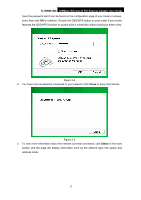TP-Link TL-WN881ND TL-WN881ND V1 User Guide - Page 21
Enter a PIN into your AP device, to continue.
 |
View all TP-Link TL-WN881ND manuals
Add to My Manuals
Save this manual to your list of manuals |
Page 21 highlights
TL-WN881ND 300Mbps Wireless N PCI Express Adapter User Guide 2. The adapter will be connecting to the target network. Figure 3-11 3. When Figure 3-9 appears, you have successfully connected to the network. 3.2.2.2. Enter a PIN into your AP device This method is only available in Windows XP and Windows Vista. 1. Open TWCU and click QSS tab. Select Enter the PIN of this device into my access point or wireless router. In the field beside PIN, you will see the PIN value of the adapter which is randomly generated. Click Connect to continue. Figure 3-12 2. Open your router's Web-based Utility and click QSS link on the left of the main menu. Then click Add device and the following figure will appear. Enter the PIN value of the adapter in the empty field beside PIN and then click Connect. 15