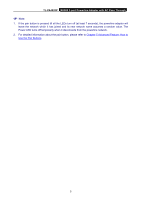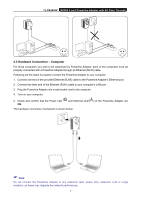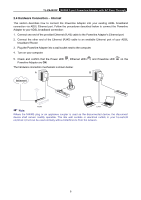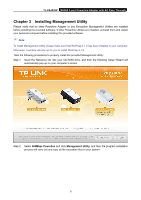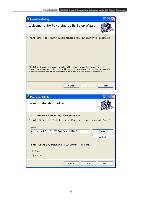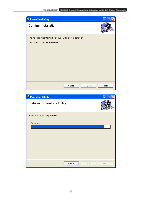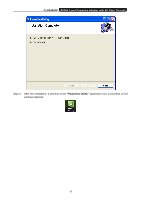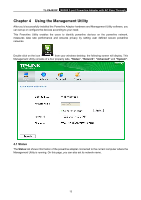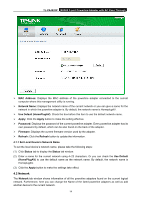TP-Link TL-WPA4226T KIT TL-PA4020P V1 User Guide - Page 15
Installing Management Utility, TL-PA4020P, 500Mbps Powerline, Management Utility
 |
View all TP-Link TL-WPA4226T KIT manuals
Add to My Manuals
Save this manual to your list of manuals |
Page 15 highlights
TL-PA4020P AV500 2-port Powerline Adapter with AC Pass Through Chapter 3 Installing Management Utility Please verify that no other Powerline Adapter or any Encryption Management Utilities are installed before installing the provided software. If other Powerline Utilities are installed, uninstall them and restart your personal computer before installing this provided software. ) Note: To install Management Utility, please make sure that WinPcap 4.1.2 has been installed in your computer. Otherwise, a window will pop up for you to install WinPcap 4.1.2. Take the following procedures to properly install the provided Management Utility: Step 1: Insert the Resource CD into your CD-ROM drive, and then the following Setup Wizard will automatically pop up on your computer's screen. Step 2: Select 500Mbps Powerline and click Management Utility, and then the program installation process will carry out and copy all the necessary files to your system. 9