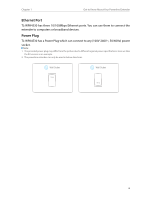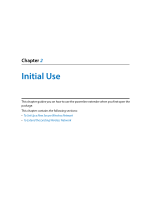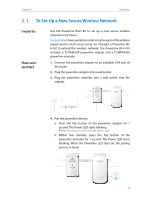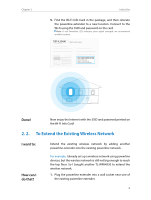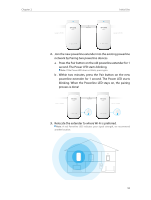TP-Link TL-WPA4530 KIT TL-WPA4530KITEU V1 User Guide - Page 14
Q & A, Press the Pair button on the old powerline adapter
 |
View all TP-Link TL-WPA4530 KIT manuals
Add to My Manuals
Save this manual to your list of manuals |
Page 14 highlights
Chapter 2 Done! Q & A: Initial Use Now Enjoy the Internet! The SSID and password are the same as that of your old wireless network! If you still don't have wireless signals near the new extender, it is possibly you haven't paired your old powerline devices. We recommend you follow the steps below to pair them. Please note that Pair can only be used on two devices at a time. 1. Press the Pair button on the old powerline extender for 1 second. Then its Power LED starts blinking. Note: If the Power LED does not blink, press again. 2. Press the Pair button on the old powerline adapter for 1 second. Then its Power LED starts blinking. When the Powerline LED stays on, it's done! 3. The SSID and password used for Internet connection are the ones printed on the back of your old powerline extender. 11