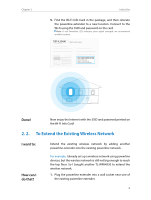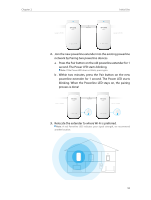TP-Link TL-WPA4530 KIT TL-WPA4530KITEU V1 User Guide - Page 17
Manage Powerline Network, 3. 2. 1. Add a New Device to the Powerline Network
 |
View all TP-Link TL-WPA4530 KIT manuals
Add to My Manuals
Save this manual to your list of manuals |
Page 17 highlights
Chapter 3 Configuring via Web Management Interface 2. Follow instructions on the page to set a new username and password. A strong password should be at least 8 or more characters in length, combining uppercase and lowercase letters, numbers and punctuations. 3. Click Save to make the settings effective. 3. 2. Manage Powerline Network A powerline network is formed of powerline devices, including adapters and extenders. Powerline devices in the same powerline network share the same powerline network name. 3. 2. 1. Add a New Device to the Powerline Network 1. Connect to the powerline extender wirelessly. Visit http://tplinkplc.net, and log in with the password you set for the extender. 2. Go to the Status page. Click the Powerline Network icon to see the Powerline Device List. 14