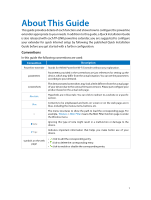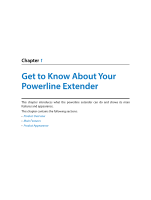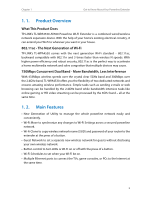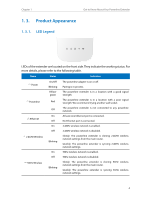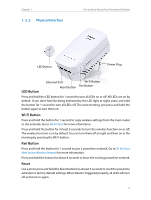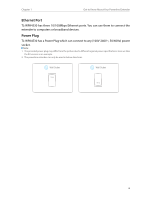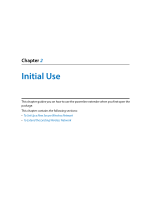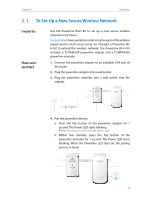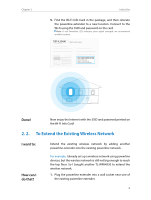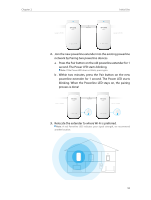TP-Link TL-WPA4530 KIT TL-WPA4530KITEU V1 User Guide - Page 8
Physical Interface - wi fi
 |
View all TP-Link TL-WPA4530 KIT manuals
Add to My Manuals
Save this manual to your list of manuals |
Page 8 highlights
Chapter 1 1. 3. 2. Physical Interface Get to Know About Your Powerline Extender LED Button Power Plug LED Button Ethernet Port Wi-Fi Button Reset Button Pair Button Press and hold the LED button for 1 second to turn all LEDs on or off. All LEDs are on by default. If you don't feel like being bothered by the LED light at night, press and hold the button for 1 second to turn all LEDs off. The next morning, just press and hold the button again to turn them on. Wi-Fi Button Press and hold the button for 1 second to copy wireless settings from the main router to the extender. Go to Wi-Fi Clone for more information. Press and hold the button for at least 5 seconds to turn the wireless function on or off. The wireless function is on by default. You can turn them off at night and then on in the morning by pressing the Wi-Fi button. Pair Button Press and hold the button for 1 second to join a powerline network. Go to To Set Up a New Secure Wireless Network for more information. Press and hold the button for about 8 seconds to leave the existing powerline network. Reset Use a pin to press and hold the Reset button for at least 5 seconds to reset the powerline extender to factory default settings. When Reset is triggered properly, all LEDs will turn off and start on again. 5