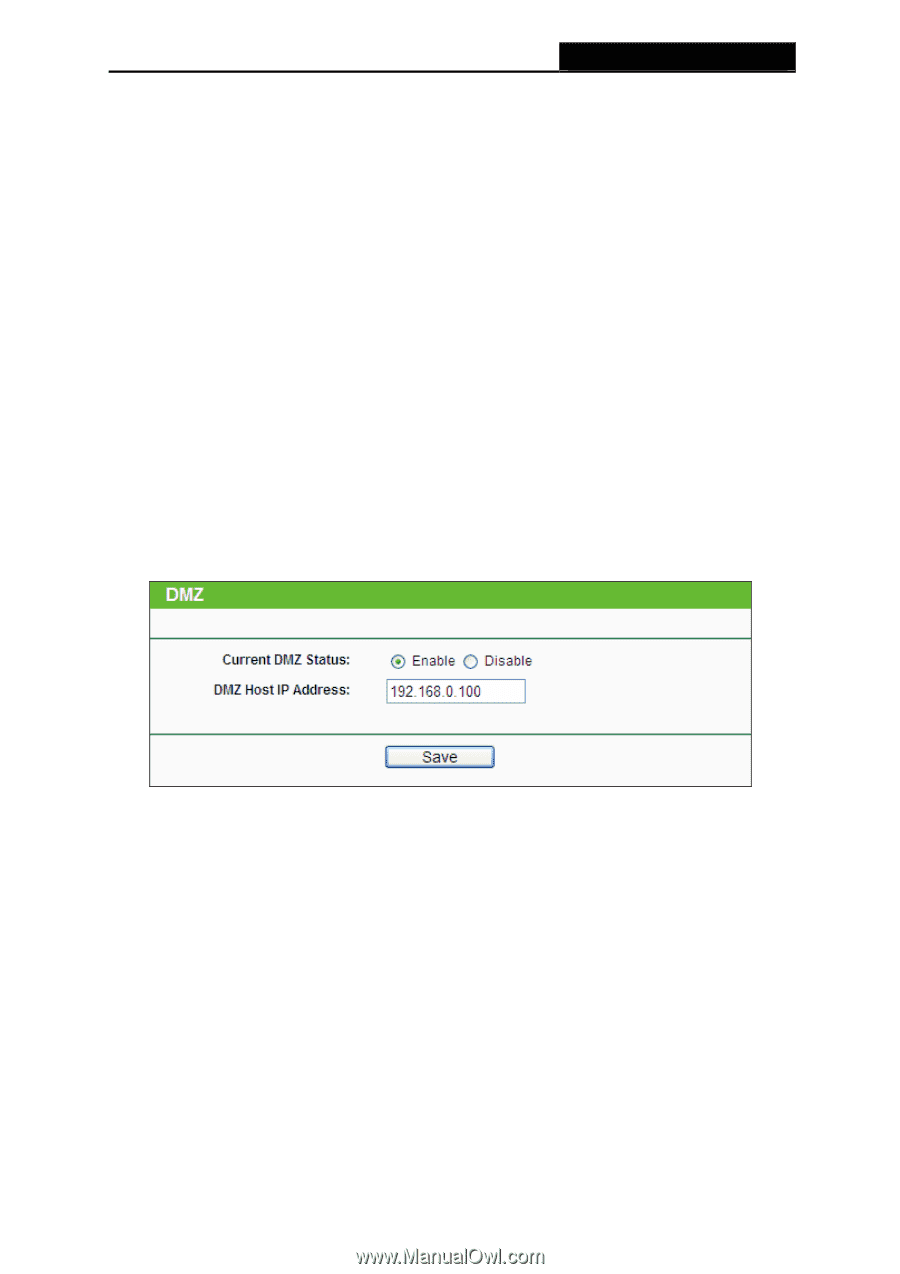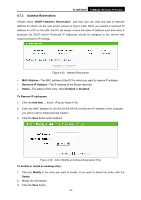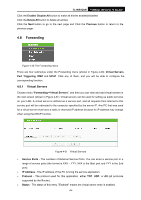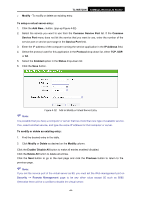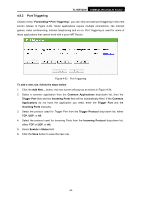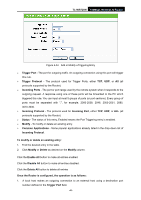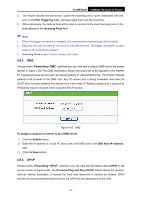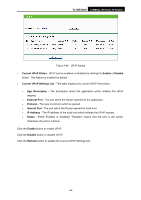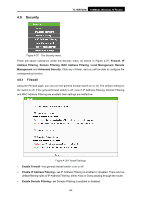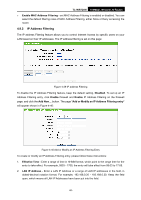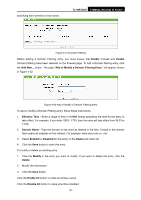TP-Link TL-WR720N TL-WR720N V1 User Guide - Page 55
Universal Plug and Play UPnP
 |
View all TP-Link TL-WR720N manuals
Add to My Manuals
Save this manual to your list of manuals |
Page 55 highlights
TL-WR720N 150Mbps Wireless N Router 2. The Router records this connection, opens the incoming port or ports associated with this entry in the Port Triggering table, and associates them with the local host. 3. When necessary, the external host will be able to connect to the local host using one of the ports defined in the Incoming Ports field. ) Note: 1. When the trigger connection is released, the corresponding opened ports will be closed. 2. Each rule can only be used by one host on the LAN at a time. The trigger connection of other hosts on the LAN will be refused. 3. Incoming Ports ranges cannot overlap each other. 4.8.3 DMZ Choose menu "Forwarding→DMZ", and then you can view and configure DMZ host in the screen (shown in Figure 4-35).The DMZ host feature allows one local host to be exposed to the Internet for a special-purpose service such as Internet gaming or videoconferencing. The Router forwards packets of all services to the DMZ host. Any PC whose port is being forwarded must have its DHCP client function disabled and should have a new static IP Address assigned to it because its IP Address may be changed when using the DHCP function. Figure 4-35 DMZ To assign a computer or server to be a DMZ server: 1. Click the Enable button. 2. Enter the IP address of a local PC that is set to be DMZ host in the DMZ Host IP Address field. 3. Click the Save button. 4.8.4 UPnP Choose menu "Forwarding→UPnP", and then you can view the information about UPnP in the screen (shown in Figure 4-36). The Universal Plug and Play (UPnP) feature allows the devices, such as Internet computers, to access the local host resources or devices as needed. UPnP devices can be automatically discovered by the UPnP service application on the LAN. -47-