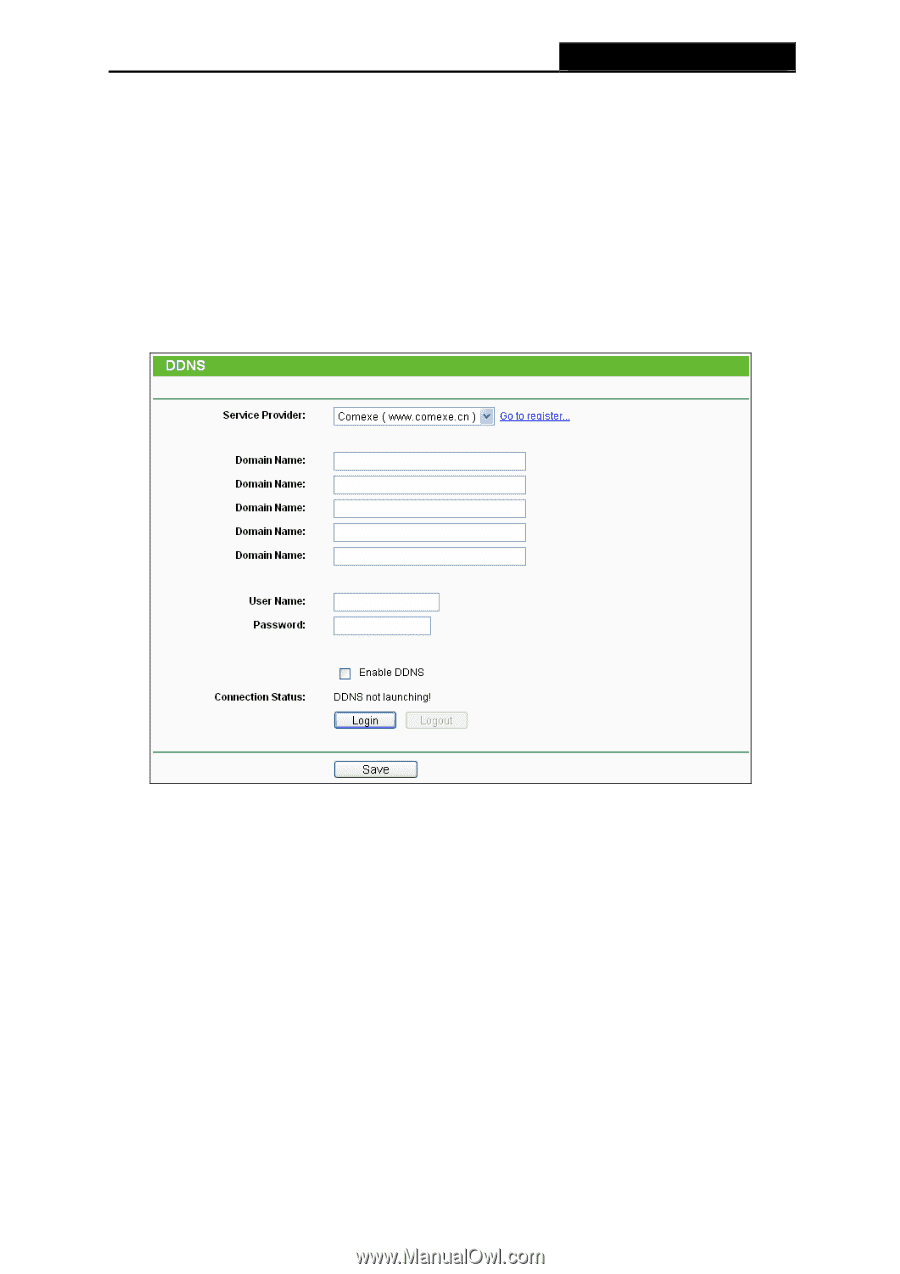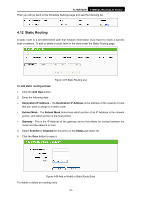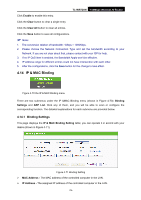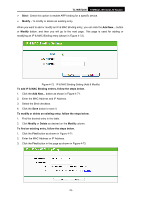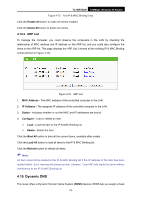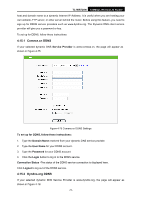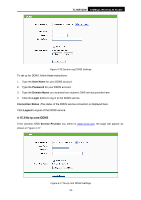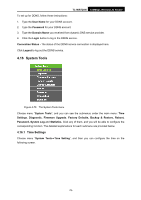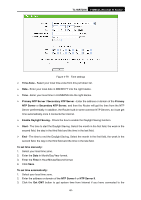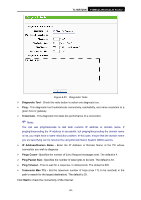TP-Link TL-WR720N TL-WR720N V1 User Guide - Page 85
Comexe.cn DDNS, 15.2 Dyndns.org DDNS
 |
View all TP-Link TL-WR720N manuals
Add to My Manuals
Save this manual to your list of manuals |
Page 85 highlights
TL-WR720N 150Mbps Wireless N Router host and domain name to a dynamic Internet IP Address. It is useful when you are hosting your own website, FTP server, or other server behind the router. Before using this feature, you need to sign up for DDNS service providers such as www.dyndns.org. The Dynamic DNS client service provider will give you a password or key. To set up for DDNS, follow these instructions: 4.15.1 Comexe.cn DDNS If your selected dynamic DNS Service Provider is www.comexe.cn, the page will appear as shown in Figure 4-75: Figure 4-75 Comexe.cn DDNS Settings To set up for DDNS, follow these instructions: 1. Type the Domain Name received from your dynamic DNS service provider. 2. Type the User Name for your DDNS account. 3. Type the Password for your DDNS account. 4. Click the Login button to log in to the DDNS service. Connection Status -The status of the DDNS service connection is displayed here. Click Logout to log out of the DDNS service. 4.15.2 Dyndns.org DDNS If your selected dynamic DNS Service Provider is www.dyndns.org, the page will appear as shown in Figure 4-76: -77-