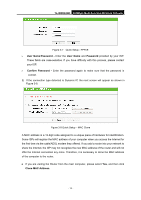TP-Link TL-WR842ND TL-WR842ND V1 User Guide - Page 17
Quick Installation Guide - ip address
 |
View all TP-Link TL-WR842ND manuals
Add to My Manuals
Save this manual to your list of manuals |
Page 17 highlights
TL-WR842ND 300Mbps Multi-Function Wireless N Router Chapter 3. Quick Installation Guide This chapter will show you how to configure the basic functions of your 300Mbps Multi-Function Wireless N Router using Quick Setup Wizard within minutes. 3.1 TCP/IP Configuration The default domain name of the Router is http://tplinklogin.net and the default Subnet Mask is 255.255.255.0. These values can be changed as you desire. In this guide, we use all the default values for description. Connect the local PC to the LAN ports of the Router and then you can configure the IP address for your PC by the following method: Set up the TCP/IP Protocol in "Obtain an IP address automatically" mode on your PC. If you need instructions as to how to do this, please refer to Appendix B: "Configuring the PC". Then the built-in DHCP server will assign IP address for the PC. Now, you can run the Ping command in the command prompt to verify the network connection between your PC and the Router. The following example is in Windows 2000 OS. Open a command prompt, and type ping 192.168.0.1, and then press Enter. ¾ If the result displayed is similar to the Figure 3-1, it means the connection between your PC and the Router has been established well. Figure 3-1 Success result of Ping command - 9 -