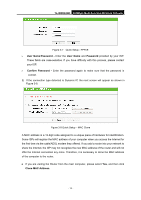TP-Link TL-WR842ND TL-WR842ND V1 User Guide - Page 19
TL-WR842ND, admin, Enter, Quick Setup
 |
View all TP-Link TL-WR842ND manuals
Add to My Manuals
Save this manual to your list of manuals |
Page 19 highlights
TL-WR842ND 300Mbps Multi-Function Wireless N Router Settings interface may not be opened with some web browsers, it is strongly recommended that you use Internet Explorer. 1. To access the configuration utility, open a web-browser and type in the default domain name http://tplinklogin.net in the address field. Figure 3-3 Log in the Router After a moment, a login window will appear, similar to Figure 3-4. Enter admin for the User Name and Password, both in lower case letters. Then click the OK button or press the Enter key. Figure 3-4 Login Windows ) Note: If the above screen does not pop up, it means that your Web-browser has been set to a proxy. Go to Tools menu>Internet Options>Connections>LAN Settings, in the screen that appears, cancel the Using Proxy checkbox, and click OK to finish it. 2. After successfully logging in, you can click the Quick Setup menu to quickly configure your Router. - 11 -