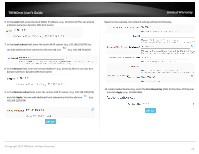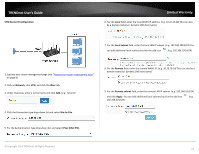TRENDnet AC3000 Users Guide - Page 85
Setting up IPsec site-to-site VPN Failover (PSK), VPN Router B WAN1 Internet IP Address
 |
View all TRENDnet AC3000 manuals
Add to My Manuals
Save this manual to your list of manuals |
Page 85 highlights
TRENDnet User's Guide Setting up IPsec site-to-site VPN Failover (PSK) Note: IPsec VPN failover is only supported on firmware 1.0.0.33 or above. This configuration will only work when multiple WAN configuration is set to WAN1 (Failover to WAN2), WAN2 (Failover to WAN1), Load Balance (weight cannot be set to 50%:50%). Network > VPN > IPsec VPN failover configuration allows you to add redundancy/fault tolerance to your IPsec VPN tunnel connectivity. To configure and IPsec site-to-site VPN tunnel failover with pre-shared key (PSK) between two routers: VPN Router A Configuration Limited Warranty Ensure that your router is connected to the Internet and computers and devices are able to access the Internet through the WAN1 and WAN2 interfaces on your router and make note of the WAN1 and WAN2 IP addresses assigned to both routers under the Status > Overview page. In this example, we will assume the following static IP WAN info. and LAN IP settings below. Example: VPN Router A WAN1 (Internet) IP Address: 10.10.10.85 / 255.255.255.192 VPN Router A WAN2 (Internet) IP Address: 10.10.10.130 / 255.255.255.192 VPN Router B WAN1 (Internet) IP Address: 172.16.0.1 / 255.255.255.192 VPN Router B WAN1 (Internet) IP Address: 172.16.0.62 / 255.255.255.192 Make sure the LAN IP network on each VPN router is a different IP subnet. Note: Changing the LAN IP address of your router will change the LAN IP network of your router. Example: VPN Router A LAN IP Settings: 192.168.200.1 / 255.255.255.0 VPN Router B LAN IP Settings: 192.168.210.1 / 255.255.255.0 © Copyright 2019 TRENDnet. All Rights Reserved. 1. Log into your router management page (see "Access your router management page" on page 8). 2. Click on Network, click Firewall, and click the General Settings tab. 3. Check the Enable under WAN Ping Respond and click Apply to save and commit the configuration changes. 78