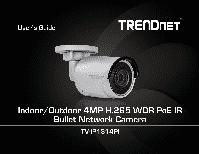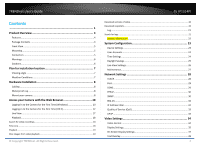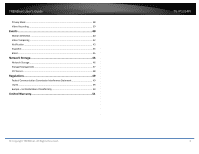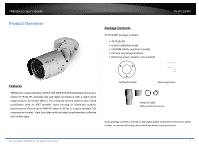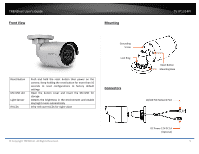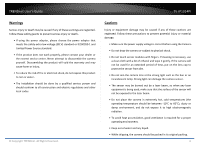TRENDnet H.265 Users Guide
TRENDnet H.265 Manual
 |
View all TRENDnet H.265 manuals
Add to My Manuals
Save this manual to your list of manuals |
TRENDnet H.265 manual content summary:
- TRENDnet H.265 | Users Guide - Page 1
- TRENDnet H.265 | Users Guide - Page 2
TRENDnet User's Guide TV‐IP1314PI Contents ...1 Product Overview 4 Features ...4 Package Contents ...4 Front View ...5 Mounting ...5 Connectors ...30 SNMP ...30 802.1X...32 IP Address Filter...32 Quality of Service (QoS 33 UPnP ...33 Video Settings 34 Video Format ...34 Display Settings...35 On - TRENDnet H.265 | Users Guide - Page 3
TRENDnet User's Guide Privacy Mask...38 Video Recording 39 Events 40 Motion Detection 40 Video Tampering 42 Notification...43 Commission Interference Statement 49 RoHS ...49 Europe - EU Declaration of Conformity 50 Limited Warranty 51 © Copyright TRENDnet. All Rights Reserved. TV‐IP1314PI 3 - TRENDnet H.265 | Users Guide - Page 4
Contents TV‐IP1314PI package includes: • TV‐IP1314PI • Quick Installation Guide • CD‐ROM (Utility and User's Guide) • Camera mounting hardware • (Optional power adapter not included) TV‐IP1314PI Features TRENDnet's Indoor/Outdoor 4MP H.265 WDR PoE IR Bullet Network Camera, model TV‐IP1314PI - TRENDnet H.265 | Users Guide - Page 5
TRENDnet User's Guide Front View Mounting TV‐IP1314PI Grounding Screw Lock Ring Reset Button MicroSD slot Light Sensor IR LEDs Push and for night vision Connectors Reset Button Mounting Base 10/100 PoE Network Port © Copyright TRENDnet. All Rights Reserved. DC Power 12V DC 1A (Optional) 5 - TRENDnet H.265 | Users Guide - Page 6
TRENDnet User's Guide TV‐IP1314PI Warnings Serious injury or death may be caused if any . • If the product does not work properly, please contact your dealer or the nearest service center. Never attempt to disassemble the camera yourself. Disassembling the product will void the warranty and - TRENDnet H.265 | Users Guide - Page 7
TRENDnet User's Guide Plan for installation location Viewing angle The TV‐IP1314PI is a bullet camera with a focused using this camera outside of the specified temperature range. © Copyright TRENDnet. All Rights Reserved. TV‐IP1314PI • Sunlight: Avoid direct sun light exposure. Direct sun light will - TRENDnet H.265 | Users Guide - Page 8
TRENDnet User's Guide TV‐IP1314PI Hardware Installation Cabling It's recommended that the wiring Poor cable quality may cause unexpected problems. Testing your cable or running a new cable is suggested for new camera installation. Waterproof cap The TV‐IP1314PI itself is IP66 grade water and dust - TRENDnet H.265 | Users Guide - Page 9
TRENDnet User's Guide Loosen the lock ring and then adjust the camera position. Tighten the lock ring when you setup the camera position. TV‐IP1314PI © Copyright TRENDnet. All Rights Reserved. 9 - TRENDnet H.265 | Users Guide - Page 10
TRENDnet User's Guide Access your Camera with the Web Browser Logging‐in to the Camera for the First Time (Windows) 1. Find the camera from the Utility and double click on the IP address to open the browser. TV‐IP1314PI 3. The camera management page will detect if you installed the camera video - TRENDnet H.265 | Users Guide - Page 11
TRENDnet User's Guide 5. Permission request may show up depends on the Internet security settings on your computer. Click More Info and then Run anyway to install the plug‐ in. 7. Click Finish to finish the installation. TV‐IP1314PI 6. Click Next to install the plug‐in. 8. Open the browser and - TRENDnet H.265 | Users Guide - Page 12
TRENDnet User's Guide TV‐IP1314PI 9. Refresh the browser and the Live View page will show up and begin streaming video. Logging‐in to the Camera 's IP address 2. Activate the admin User Account by entering your desired password, and then click OK. © Copyright TRENDnet. All Rights Reserved. 12 - TRENDnet H.265 | Users Guide - Page 13
TRENDnet User's Guide TV‐IP1314PI 3. The camera management page will detect if you installed the camera webcomponent plug‐in or not. Click the link to download the plug‐in from the TV‐IP1314PI camera. Note: Internet connection is required to download the plug‐in. If you do not have Internet access - TRENDnet H.265 | Users Guide - Page 14
TRENDnet User's Guide 7. Click Continue to install the plug‐in. 9. Use the default location and click Install. TV‐IP1314PI 8. Select a destination to install the plug‐in. Then click Continue. 10. Enter your password and click Install Software © Copyright TRENDnet. All Rights Reserved. 14 - TRENDnet H.265 | Users Guide - Page 15
TRENDnet User's Guide 11. Installation will process automatically. 12. Click Close to exit the installation. © Copyright TRENDnet. All Rights Reserved. 13. Open the browser and login again TV‐IP1314PI 14. Enter the user name, admin, and the default password, admin, and then click OK. 15. The TV‐ - TRENDnet H.265 | Users Guide - Page 16
TRENDnet User's Guide 16. The Live View page shows up and the video starts to stream. TV‐IP1314PI © Copyright TRENDnet. All Rights Reserved. 16 - TRENDnet H.265 | Users Guide - Page 17
TRENDnet User's Guide Live View After you log‐in into the camera management page, you'll see the Live View page. Snapshot bar shows the status you are at, including enabled the zoom, recording video, and successfully taking a snapshot. © Copyright TRENDnet. All Rights Reserved. TV‐IP1314PI 17 - TRENDnet H.265 | Users Guide - Page 18
TRENDnet User's Guide TV‐IP1314PI Playback You can playback the video recording on the network range of searching. Click Search to start searching. Click and drag the time line to move your time manually. Click this button to zoom in the scale Click this button to zoom out of the scale Click this - TRENDnet H.265 | Users Guide - Page 19
TRENDnet User's Guide TV‐IP1314PI Playback Use playback controls to play back the video recording. Click this button to play the video. this button to start clipping a video from playback. Click this button to stop clipping a video from playback. © Copyright TRENDnet. All Rights Reserved. 19 - TRENDnet H.265 | Users Guide - Page 20
TRENDnet User's Guide TV‐IP1314PI Download sections of video To save complete video sections or snapshots, you can download the files directly. the time of the snapshot, and then select the snapshots you want to download, then click Download. © Copyright TRENDnet. All Rights Reserved. 20 - TRENDnet H.265 | Users Guide - Page 21
TRENDnet User's Guide TV‐IP1314PI Log The log of the TV‐IP1314PI will be saved on the network storage. You can search the relevant records and save to your local Page, and Last Page to show the logs. Click Save Log to save the logs to your computer. © Copyright TRENDnet. All Rights Reserved. 21 - TRENDnet H.265 | Users Guide - Page 22
TRENDnet User's Guide System Information System Information page shows the camera's basic information. TV‐IP1314PI Network Information IP Address: IP address of the TV‐IP1314PI Subnet Mask: Network range of IP address Default Gateway: The default route going from the TV‐IP1314PI subnet. Primary DNS - TRENDnet H.265 | Users Guide - Page 23
this video stream Un‐checking this box will allow everyone access to this video stream without authentication. Default: Checked. Service Enable TV‐IP1314PI embedded Telnet service for multiple camera Telnet: control for system developer. Default: disabled. Names Camera Name: Location: Name of the - TRENDnet H.265 | Users Guide - Page 24
TRENDnet User's Guide TV‐IP1314PI User Accounts You can setup up to 16 user accounts to access the camera's video stream with a web browser or real time video stream (RTSP). Only one administrator account can be setup to configure the TV‐IP1314PI and cannot be deleted. Time Settings The accuracy - TRENDnet H.265 | Users Guide - Page 25
TRENDnet User's Guide Set Time: Click the calendar icon and manually select the date. Check the Sync. with computer time to copy the time from your computer. Click Save to save the changes Daylight Savings Setup daylight savings. TV‐IP1314PI Automatic Update Enable DST: Check this box if your - TRENDnet H.265 | Users Guide - Page 26
TRENDnet User's Guide Live View Settings Setup the live view video quality, file is delayed from the time happening. Medium size can have moderate video stream smoothness and time delay. TV‐IP1314PI Record File Settings Record file size: This size of live view video recording. You can choose 256MB, - TRENDnet H.265 | Users Guide - Page 27
link. http://www.trendnet.com/downloads/ 1. If a firmware upgrade is available, download the firmware to your computer. 2. Unzip the file to a folder on your computer. 3. Read the firmware upgrade instruction for specific version update information. 4. Log into the TV‐IP1314PI. 5. Getting to this - TRENDnet H.265 | Users Guide - Page 28
TRENDnet User's Guide Network Settings TCP/IP Setup your basic IPv4 and IPv6 network settings on this page. © Copyright TRENDnet. All Rights Reserved. TV‐IP1314PI route going further from TV‐IP1314PI IPv4 subnet IPv6 IPv6 Mode: IPv6 Address: Prefix Length: Default Gateway: Choose Manual, DHCP, or - TRENDnet H.265 | Users Guide - Page 29
TRENDnet User's Guide TV‐IP1314PI Port You can change the service port numbers of TV‐IP1314PI and enable/disable RTSP or HTTPS services. DDNS Dynamic Domain Name Service, DDNS, allows you to find your camera from the Internet with an easy to remember domain name. Port Numbers HTTP Port: RTSP - TRENDnet H.265 | Users Guide - Page 30
TRENDnet User's Guide TV‐IP1314PI PPPoE Setup PPPoE (ADSL) connection to connect your camera with your ISP, Internet Service Provider. SNMP SNMP Settings allows you to assign the contact details, location, community name and trap settings of SNMP. This is a networking management protocol used - TRENDnet H.265 | Users Guide - Page 31
TRENDnet User's Guide SNMP V1/V2 Enable SNMPv1: letters. SNMP v3 manager user name. © Copyright TRENDnet. All Rights Reserved. TV‐IP1314PI Security Level: Choose one of the security levels. Authentication SNMP Other Settings SNMP Port: SNMP service port number. Click Save to save the changes 31 - TRENDnet H.265 | Users Guide - Page 32
TRENDnet User's Guide 802.1X Setup 802.1X for remote authentication service. TV‐IP1314PI IP Address Filter Set up a list of clients allow only the clients on the list to access this camera or to reject clients on the - TRENDnet H.265 | Users Guide - Page 33
TRENDnet User's Guide TV‐IP1314PI Quality of Service (QoS) Setup traffic prioritization tags the video packets to go through network switches and routers with assigned priority. You can set the Differentiated Services box to enable UPnP connection. Choose Manual or Auto port mapping. Choose the - TRENDnet H.265 | Users Guide - Page 34
TRENDnet User's Guide Video Settings Video Format Video Encoding: H.264+ Choose the video stream you want to modify. H.264 and MJPEG videos are always streaming and can be configured separately. Higher compression option © Copyright TRENDnet. All Rights Reserved. Resolution: H.264 TV‐IP1314PI - TRENDnet H.265 | Users Guide - Page 35
TRENDnet User's Guide Display Settings Adjust video image quality, lightness, and color settings here. Brightness: Contrast: Saturation: Sharpness: Use 50 Use the slider or enter a number (0‐100) to adjust the image sharpness. Default: 50 © Copyright TRENDnet. All Rights Reserved. TV‐IP1314PI 35 - TRENDnet H.265 | Users Guide - Page 36
TRENDnet User's Guide TV‐IP1314PI Light sensitivities Smart IR: Smart IR can adjust the be set to the day mode (color video) or night mode (IR enhanced black/white video). You can manually set it to day mode or night mode, adjust by lighting (Auto), or pre‐define schedule. Auto: Sensitivity - TRENDnet H.265 | Users Guide - Page 37
TRENDnet User's Guide TV‐IP1314PI Image adjustments Back Light Compensation and Wide‐Dynamic‐ Range: Back . Range: 0‐100%, default : 100% Click Reset to reset the display adjustments © Copyright TRENDnet. All Rights Reserved. Display Check this box to display the product name that was Name: - TRENDnet H.265 | Users Guide - Page 38
TRENDnet User's Guide Text Overlay Display extra information on the screen over the image. TV‐IP1314PI Privacy Mask Create a red box to position the text. Click Save to save the changes © Copyright TRENDnet. All Rights Reserved. Enable Privacy Mask: Check this box to enable privacy masking - TRENDnet H.265 | Users Guide - Page 39
TRENDnet User's Guide Video Recording TV‐IP1314PI Edit: Click Edit to edit the recording schedule. The box and then click Save to enable video recording. Click Save to save the changes © Copyright TRENDnet. All Rights Reserved. 1. Select day of the week you want to edit. 2. Select All Day - TRENDnet H.265 | Users Guide - Page 40
TRENDnet User's Guide Events Motion Detection Set up how the motion detection event will be triggered and what actions will be triggered. TV‐IP1314PI © Copyright TRENDnet. All Rights Reserved. Enable Motion Detection: Enable Motion Tracking: Check this box to enable motion detection. Click Save - TRENDnet H.265 | Users Guide - Page 41
TRENDnet User's Guide Draw Area: Click Draw Area button to start drawing. Arming Schedule Edit: Click Edit to edit the recording schedule. The Edit Schedule window will pop up. TV‐IP1314PI 3. Set the time period and the event you want to trigger the video recording continuous (always recording) - TRENDnet H.265 | Users Guide - Page 42
TRENDnet User's Guide Video Tampering This is to detect if the camera has been tampered with and surveillance is compromised. You can set up tamper proof notifications to alert the system manager to check the camera. TV‐IP1314PI © Copyright TRENDnet. All Rights Reserved. Enable Tamper Detection: - TRENDnet H.265 | Users Guide - Page 43
TRENDnet User's Guide Arming Schedule Edit: Click Edit to edit the recording schedule. The Edit Schedule window will pop up. TV‐IP1314PI Notification Provide notifications for other system events, set up your notifications here. 1. Select day of the week you want to edit. 2. Select All Day or - TRENDnet H.265 | Users Guide - Page 44
TRENDnet User's Guide Snapshot You can set up your camera to continuously taking snapshots or taking snapshots only when events happening. TV‐IP1314PI Event triggered Enable: Check this box to take snapshots when an event is occurred. Format: Save snapshots in JPEG format Resolution: Uses the same - TRENDnet H.265 | Users Guide - Page 45
TRENDnet User's Guide Email Set up email accounts for notifications. Sender Sender: Sender's maybe not. Please ask your email service provider for detail. Service port number for outgoing email.* © Copyright TRENDnet. All Rights Reserved. TV‐IP1314PI Enable SSL: Attach Image/Interval: - TRENDnet H.265 | Users Guide - Page 46
TRENDnet User's Guide TV‐IP1314PI Network Storage Network Storage Network Storage must be setup before it can be managed. For storage management, please refer to the next section. The TV‐IP1314PI supports two formats of network storage file systems: NFS and CIFS. NFS, Network File System, is - TRENDnet H.265 | Users Guide - Page 47
TRENDnet User's Guide Storage Management Network Storage must be setup before it can be managed. To setup storage, please refer to the previous section. TV‐IP1314PI do not modify these files manually. Modifying these files may cause recording and playback problems. Access your recording and system - TRENDnet H.265 | Users Guide - Page 48
© Copyright TRENDnet. All Rights Reserved. TV‐IP1314PI Enable Snapshot to FTP: Server Address: Port: User Name/Anonymous : Password: Confirm: Directory Structure: Directory: Check this box if you want to store snapshots on the FTP. Enter the FTP server IP address. Enter the service port number - TRENDnet H.265 | Users Guide - Page 49
TRENDnet User's Guide TV‐IP1314PI Regulations Federal Communication Commission Interference Statement This equipment has frequency energy and, if not installed and used in accordance with the instructions, may cause harmful interference to radio communications. However, there is no guarantee - TRENDnet H.265 | Users Guide - Page 50
TRENDnet User's Guide Europe - EU Declaration of Conformity This device complies with the essential la Directiva 2004/108/CE y 2006/95/CE TRENDnet TV‐IP1314PI 2004/108/EK, 2006/95 © Copyright TRENDnet. All Rights Reserved. TV‐IP1314PI Français [French] Italiano[Italian] Latviski [Latvian] - TRENDnet H.265 | Users Guide - Page 51
TRENDnet User's Guide TV‐IP1314PI Limited Warranty TRENDnet warrants its products against defects in material and workmanship, under normal use and service, for the following lengths of time from the date of purchase. TV‐IP1314PI - 3 Years Warranty If a product does not operate as warranted during - TRENDnet H.265 | Users Guide - Page 52