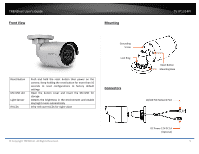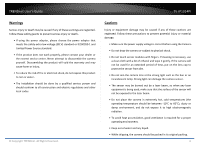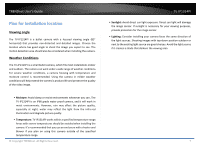TRENDnet H.265 Users Guide - Page 10
Access your Camera with the Web Browser
 |
View all TRENDnet H.265 manuals
Add to My Manuals
Save this manual to your list of manuals |
Page 10 highlights
TRENDnet User's Guide Access your Camera with the Web Browser Logging‐in to the Camera for the First Time (Windows) 1. Find the camera from the Utility and double click on the IP address to open the browser. TV‐IP1314PI 3. The camera management page will detect if you installed the camera video streaming plug‐in or not. Click the link to download the plug‐in from the camera. (For Internet Explorer and Safari only) Google and Firefox users, skip to step 9. 2. Activate the admin User Account by entering your desired password, and then click OK. 4. Download the plug‐in to your computer and then and close your browser. Launch the plug‐in installation to install the plug‐in. © Copyright TRENDnet. All Rights Reserved. 10

TRENDnet User’s Guide
TV‐IP1314PI
© Copyright TRENDnet. All Rights Reserved.
10
Access your Camera with the Web Browser
Logging‐in to the Camera for the First Time (Windows)
1.
Find the camera from the Utility and double click on the IP
address to open the browser.
2.
Activate the
admin
User Account by entering your desired password,
and then click
OK
.
3.
The camera management page will detect if you installed the camera
video streaming plug‐in or not. Click the link to download the plug‐in
from the camera. (For Internet Explorer and Safari only) Google and
Firefox users, skip to step 9.
4.
Download the plug‐in to your computer and then and close your browser.
Launch the plug‐in installation to install the plug‐in.