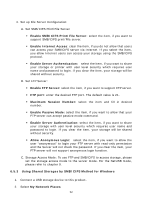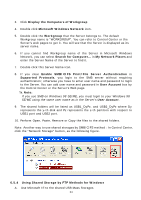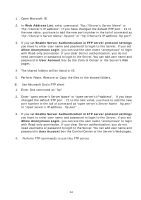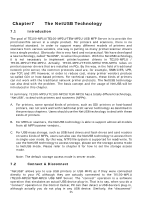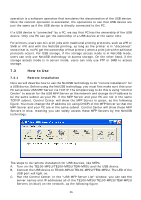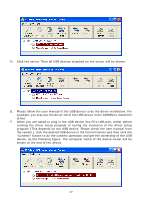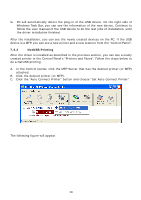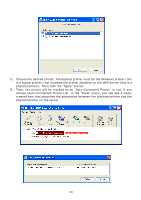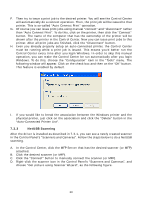TRENDnet TE100-MP1U User's Guide - Page 57
device, as the following The computer name of the device owner will
 |
UPC - 710931204193
View all TRENDnet TE100-MP1U manuals
Add to My Manuals
Save this manual to your list of manuals |
Page 57 highlights
D. Click the server. Then all USB devices attached on the server will be shown. E. Please follow the user manual of the USB device to do the driver installation. For example, you may put the driver CD of the USB device in the CDROM to install the driver. F. When you are asked to plug in the USB device into PC's USB port, either before running the driver setup program or during the execution of the driver setup program (This depends on the USB device. Please check the user manual from the vendor.), click the desired USB device in the Control Center and then click the "Connect" button to do the connect operation and get the ownership of the USB device, as the following figure. The computer name of the device owner will be shown at the end of the device. 57