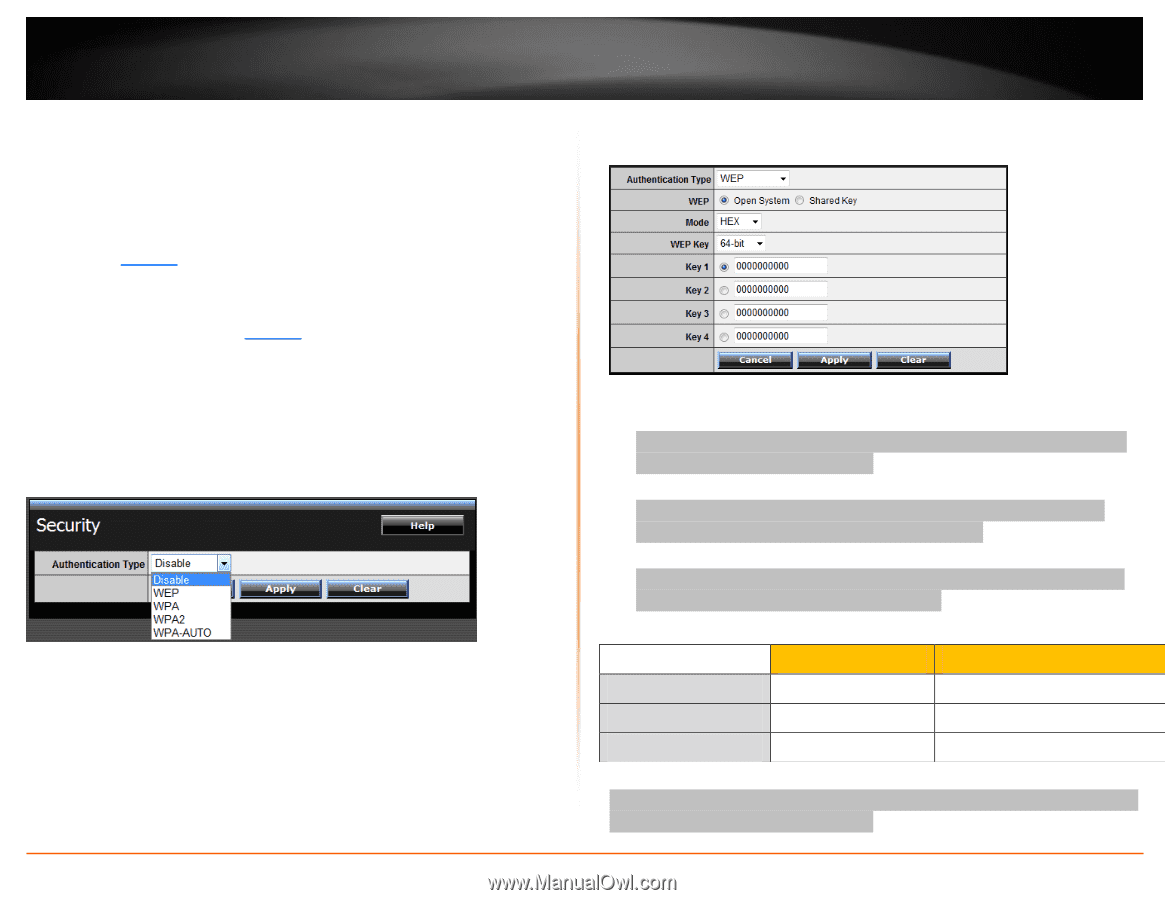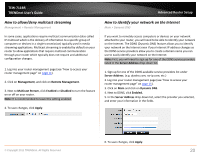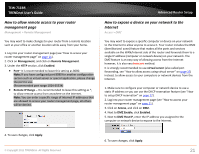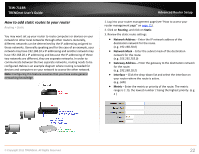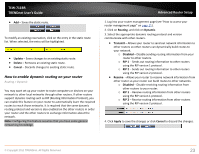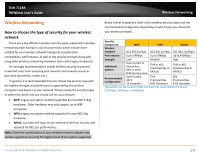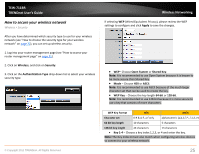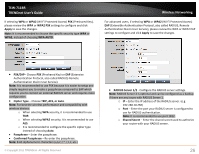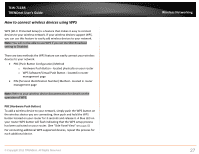TRENDnet TEW-711BR User's Guide - Page 27
How to secure your wireless network - - wireless router reviews
 |
View all TRENDnet TEW-711BR manuals
Add to My Manuals
Save this manual to your list of manuals |
Page 27 highlights
TEW-711BR TRENDnet User's Guide How to secure your wireless network Wireless > Security After you have determined which security type to use for your wireless network (see "How to choose the security type for your wireless network" on page 22), you can set up wireless security. 1. Log into your router management page (see "How to access your router management page" on page 11). 2. Click on Wireless, and click on Security. 3. Click on the Authentication Type drop-down list to select your wireless security type. © Copyright 2011 TRENDnet. All Rights Reserved. Wireless Networking If selecting WEP (Wired Equivalent Privacy), please review the WEP settings to configure and click Apply to save the changes. WEP- Choose Open System or Shared Key. Note: It is recommended to use Open System because it is known to be more secure than Shared Key. Mode - Choose HEX or ASCII. Note: It is recommended to use ASCII because of the much larger character set that can be used to create the key. WEP Key - Choose the key length 64-bit or 128-bit. Note: It is recommended to use 128-bit because it is more secure to use a key that consists of more characters. WEP Key Format HEX ASCII Character set 0-9 & A-F, a-f only alphanumeric (a,b,C,?,*, /,1,2, etc. 64-bit key length 10 characters 5 characters 128-bit key length 26 characters 13 characters Key 1-4 - Choose a key index 1,2,3, or 4 and enter the key. Note: The Key Index # must also match when configuring wireless devices to connect to your wireless network. 25